ChatChans
You can be in multiple channels at one time, view the messages sent in those channels and communicate between those channels individually.
There is a file called "Channels.yml" that is going to be setup with default channels, you may change it to your liking, but be careful to not mess up anything.
The format for the channels under the "channels" list in "Channels.yml" is:
NAME#COLOR@LOCKED
The "@Locked" is optional, that's meant to be used for staff-only channels. You can also set the color, name, and whether its locked in-game.
To access locked channels, you need the permission "
channel.lockedstaff".
Your "current channel" is set by the most recent channel you join. That means you don't have to use "@channelName" to communicate in that channel, but for all the channels you have joined that is not your "current channel" then use "@channelName (message)".
There is also tab autocomplete when using "@". Just press tab after you have typed "@".
Command | Permission | Description:
- /ch join (channel name) | No permission needed | Join a channel.
- /ch leave (channel name) | No permission needed | Leave a channel.
- /ch leave all | No permission needed | Leave all the channels you're in.
- /ch list | No permission needed | Lists all channels available to you.
- /ch find [player] | admin.staff | Displays the selected players channels and current channel they are in.
- /ch color (channel name) [color] | admin.staff | Sets the color that the players in that channel will chat with. You do not have to use the ampersand; just put in the code. For example "/ch color global 1" will set the players in the global channel to chat with dark blue.
- /ch create (channel name) | admin.staff | Creates a channel with that name.
- /ch delete (channel name) | admin.staff | Deletes that specific channel.
- /ch lock (channel name) | admin.staff | Locks that specific channel.
- /ch kick [player] (channel name) | admin.staff | Kicks a player from the channel specified.
- /ch mute | admin.staff | Mutes all in the channel, but the muter.
- /ch unmute | admin.staff | Unmutes everyone.
- /ch move [player] (channel) | admin.staff | Sets the specified players current channel to another channel.
- /ch tpall (channel name) | admin.staff | Teleports all players in the specified channel to the command executor.
There is a licence file that I made is inside of the JAR file. You can view it using an archive opener, like 7zip or Winrar, or you can view it using this link:
Updates are made based on suggestions.
Support Me?: http://paypal.me/caspian123
Discord Support Link: https://discord.gg/WhZfeEM
NOTE: This plugin uses MetricsLite to collect data. Such as (This is the basic data mcstats.org collects):
- Auth Mode
- Version Demographics
- System Cores
- System Arch
- Server Software
- Server Locations
- Rank
- Operating System
- MCStats Revision
- Java Version
- Global Statistics
- Game Version
- Version Trends
To opt out of this data collection, a folder called "PluginMetrics" should exist, in there there is a config file. There should be an option called "opt-out" with the value of "false", just change it to "true" and this data won't be collected.
Download
| File Name | Status | Version | Downloads | Date |
|---|---|---|---|---|
| ChatChannels.jar | R | 1.12 +6 | 184 | 19/06/2017 |
| ChatChannels.jar | R | 1.11 | 47 | 14/06/2017 |
| ChatChans 1.20.2 | Updating | 1.20.2 | Updating | Updating |
| ChatChans 1.20.1 | Updating | 1.20.1 | Updating | Updating |
| ChatChans 1.20 | Updating | 1.20 | Updating | Updating |
| ChatChans 1.19.2 | Updating | 1.19.2 | Updating | Updating |
| ChatChans 1.19.1 | Updating | 1.19.1 | Updating | Updating |
| ChatChans 1.19 | Updating | 1.19 | Updating | Updating |
| ChatChans 1.18 | Updating | 1.18 | Updating | Updating |
| ChatChans 1.17.1 | Updating | 1.17.1 | Updating | Updating |
| ChatChans Forge | Updating | Forge | Updating | Updating |
| ChatChans Fabric | Updating | Fabric | Updating | Updating |
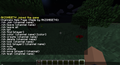
Dear youtuber!
Have you a channel youtube and want to bring your Video to quality visitors?
Do you want your video to appear on our website?
Do you want to become partner with us?
Just 3 steps to become our partner:
Step 1: Make video review for mods, addons, plugins, ... which you like
Step 2: Upload this video to youtube and our link to your video description
Step 3: Send the youtube video link via message to http://fb.com/9lifehack or leave a comment in the post. We will add your video in the our post, it will help you have more view.
JOIN to get more youtube view with us!!!!
Have you a channel youtube and want to bring your Video to quality visitors?
Do you want your video to appear on our website?
Do you want to become partner with us?
Just 3 steps to become our partner:
Step 1: Make video review for mods, addons, plugins, ... which you like
Step 2: Upload this video to youtube and our link to your video description
Step 3: Send the youtube video link via message to http://fb.com/9lifehack or leave a comment in the post. We will add your video in the our post, it will help you have more view.
JOIN to get more youtube view with us!!!!