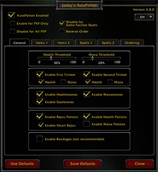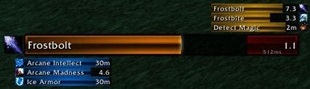Luggage
Description
Luggage sorts the items in your inventory and bank into virtual bags. You can choose from a variety of filters to customize which items should be contained in a virtual bag. If you know [http://wow.curse.com/downloads/wow-addons/details/advanced-bags-plus.aspx| Advanced Bags Plus], you'll be familiar with the concept.
Usage
You might want to temporarily switch on the "Beginner Tooltips". You can find this option in the Blizzard configuration menu under "Interface", then "Help".
Basic Setup
Luggage comes with a preconfigured bag bar for your inventory. However, you will probably want to reconfigure it to better suit your needs. Most options can be accessed via right-clicking.
Right-click a tab on the bag bar to edit the name or icon of this tab, remove it or add another tab to the bar. You can also add a bag to this tab from the dropdown.
Advanced configuration
You can access additional options (mostly layout related) in the Blizzard interface options (Esc -> "Interface"). Select the "Addons" tab and then "Luggage" on the left.
Bag Setup
Right-click a bag to edit the name or icon of the bag or remove it. You also have some additional options:
Defragment Inventory
This will compress your inventory physically by combining partial stacks. Depending on whether the bag is set up for displaying main bag items and / or bank items, it will defragment only the main bags and / or the bank.
Show Free Space
Here, you can select which kind of bag space should be displayed as a white number on the bag icon.
Show No. of Contained Items
Check this to have the bag show how many items (or stacks) it currently holds as a yellow number on the bag icon.
Combine Stacks
When this is checked, multiple stacks of items in this bag will be shown as one stack, i.e. when you have a 20 and a 19 stack of runecloth in your bag, it will be displayed as one stack with the size 39.
Note that this is only the display, the two stacks still take up two bag slots.
Also be aware that you will have to switch this option off when you want to split stacks. You can use shift-clicking to split stacks while "Combine Stacks" is on, but you won't be able to see the separate stacks.
Show Empty Slot
When this is checked, an empty slot where you can put new items will be shown in the bag. You will need this for splitting item stacks.
Filter usage
Each filter has three settings:
- Green (Items in this filter definitely belong in this bag)
- Red (Items in this filter definitely ''don't'' belong in this bag)
- White ("I don't care")
You can combine the filters to suit your needs. But keep in mind that red filters will always overrule green filters. Often, this is intuitive, but as always, there are exceptions.
You can also set a filter for a specific item by picking it up, holding shift and clicking on the bag you want to set the filter for. The color of the tooltip title will indicate the filter setting. Per-item settings will always overrule any other filter settings.
Example 1
You set the "Armor" filter to green and the "Rarity - Poor" filter to red. Now you will have all armor items in the bag, except the poor (grey) ones.
Example 2
You want all Quest Items in your main bags in one bag. Your first thought may be to set both the "Location - Main Bags" and the "Quest Item" filter to green, but then you'd have all items in your main bags in this virtual bag, regardless of whether they are quest items. In fact, you would have all items in your main bags plus the quest items in your bank in it. What you have to do is set the "Quest Item" filter to green, the "Location - Main Bags" filter to white and all other Location filters (currently only "Bank") to red. This way, all quest items belong into this bag, unless they are anywhere but your main bags. Got it?
Suggestions for filters are always welcome!
Download
| File Name | Status | Version | Downloads | Date |
|---|---|---|---|---|
| v1.13 | R | 4.0.1 | 984 | 03/11/2010 |
| v1.12 | R | 3.3.5 | 266 | 09/10/2010 |
| v1.11b | R | 3.1.0 | 1,110 | 22/05/2009 |
| v1.09 | R | 3.0.2 | 667 | 28/10/2008 |
| v1.06 | R | 2.4.3 | 64 | 11/10/2008 |
| Luggage 7.3.0 | Updating | 7.3.0 | Updating | Updating |
| Luggage 7.3.2 | Updating | 7.3.2 | Updating | Updating |
| Luggage 7.3.5 | Updating | 7.3.5 | Updating | Updating |
| Luggage 8.0.1 | Updating | 8.0.1 | Updating | Updating |
| Luggage 8.1.0 | Updating | 8.1.0 | Updating | Updating |
| Luggage 8.1.5 | Updating | 8.1.5 | Updating | Updating |
| Luggage 8.2.0 | Updating | 8.2.0 | Updating | Updating |
| Luggage 8.2.5 | Updating | 8.2.5 | Updating | Updating |

Have you a channel youtube and want to bring your Video to quality visitors?
Do you want your video to appear on our website?
Do you want to become partner with us?
Just 3 steps to become our partner:
Step 1: Make video review for mods, addons, plugins, ... which you like
Step 2: Upload this video to youtube and our link to your video description
Step 3: Send the youtube video link via message to http://fb.com/9lifehack or leave a comment in the post. We will add your video in the our post, it will help you have more view.
JOIN to get more youtube view with us!!!!