Minion Trainer
Want to send your minions on experience missions, but hate having to bring up the screen-eating minion interface every 60 seconds while you're doing other things? Minion tracker provides an extremely fast interface to send your minions to their next adventure.
![]()
Simply rotate your mouse wheel over the icon to collect rewards and send minions on a new adventure. When you hover over the icon, the popup will let you select which profile to use for for choosing the adventures and minions.
With the default profiles, you can send your minions out to collect materials while you play using the "Grind Materials" profile or train your lower level minions with the "Train Lowbies" profile. Before you log off, switch to the "Overnight" profile to send out minions on 8 hour adventures or use "Premium" to burn off some aventurine on 10 hour missions.
The icon uses Docker, if available, or runs free standing. To move the icon, right click it to "unlock", drag to where you want it to be, then right click again to "lock" it back into place.
Profiles
Left clicking on the icon lets you manage your profiles.

Step 1: Select an Adventure
Adventure Selection lets you pick the deck and what type of missions are allowed. If the deck has an adventure of a disallowed type and you have selected a Shuffle Currency, then Minion Trainer will automatically shuffle away the unwanted adventure.
Step 2: Select a Minion
Minion Selection determines the best minion for the chosen adventure. Prioritization determines how minions will be ranked. The various sliders will filter out minions from consideration. For example, "Matching Stats" set to 2 means that a minion that only matches one of the adventure's two stats won't be considered.
The highest priority minion that passes the filters will be sent. If no minion can be found, Minion Trainer will complain in chat.
Step 3: Claim the Adventure
The Adventure Collection section lets you claim missions before they are finished, or not at all. Picking a "Hurry Currency" will consider an adventure to be complete when it costs less than "Adventurine Cost" to hurry. The "Claim Attractors" option lets you keep attractor minions in their slot.
Settings
The settings tab lets you control some of the Minion Trainers behavior:

- Use Docker - normally, Minion Trainer uses Docker if it's available. This lets you override that and use it as a stand-alone button, even with Docker.
- Output Level - controls how much information that Minion Trainer places on the console.
- Minimal - Only errors and critical information
- Send/Claim - Minimal plus a line every time an adventure is started or claimed.
- Debug - Massive wall of text output for debugging problems. Developer-oriented
Below this is a minion/adventure details dump. Potentially useful to developers.
Download
| File Name | Status | Version | Downloads | Date |
|---|---|---|---|---|
| v2.0.0 | R | 3.0 | 4,146 | 31/05/2015 |
| Minion Trainer 5.0 | Updating | 5.0 | Updating | Updating |
| Minion Trainer 4.0 | Updating | 4.0 | Updating | Updating |
| Minion Trainer 3.7 | Updating | 3.7 | Updating | Updating |
| Minion Trainer 3.6 | Updating | 3.6 | Updating | Updating |
| Minion Trainer 3.5 | Updating | 3.5 | Updating | Updating |
| Minion Trainer 3.4 | Updating | 3.4 | Updating | Updating |
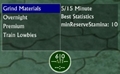
Have you a channel youtube and want to bring your Video to quality visitors?
Do you want your video to appear on our website?
Do you want to become partner with us?
Just 3 steps to become our partner:
Step 1: Make video review for mods, addons, plugins, ... which you like
Step 2: Upload this video to youtube and our link to your video description
Step 3: Send the youtube video link via message to http://fb.com/9lifehack or leave a comment in the post. We will add your video in the our post, it will help you have more view.
JOIN to get more youtube view with us!!!!