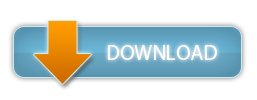Xaero's World Map 1.16.5 Forge (+ Fabric, 1.15.2, 1.14.4, 1.12.2, 1.8.9, 1.7.10 and more)
1352
Minecraft Mods
The mod adds a self-writing fullscreen map to your Minecraft client. Works as a separate mod but is a lot better with Xaero's Minimap. The reason why it's available separately is to keep Xaero's Minimap as light-weight as possible.
The mod is still in development! Please report any bugs that you encounter or otherwise they won't get fixed. You can private message me to report bugs.
Make sure your world is optimized (Singleplayer - Edit - Optimize World) for the Minecraft version you're playing (repeat after every Minecraft update). It takes A LOT longer to generate singleplayer maps from unoptimized world saves.
Install by dropping the jar into the Minecraft Forge's mods folder, as usual. A step-by-step guide is available on the download page.
Follow me on Twitter? twitter.com/xaero96
Support me on Patreon? patreon.com/xaero96 (in-game rewards, goals for removing ads and more)
Current Mod Features:
- Self-writing world map. Different for every world/dimension/server.
- Works in Singleplayer, Multiplayer and on Realms.
- Interactive interface. Open by pressing M. Move the map around with your mouse and zoom in/out using the mouse wheel, similar to Google Maps.
- Automatic MultiWorld / Lilypadded servers support.
- Minecraft Realms support (also with MultiWorld support).
- Texture Pack support. Changing the texture packs updates the whole world map and not just the new chunks.
- Cave dimensions support (similar to Nether).
- Vanilla maps mode. Makes the world map look like vanilla paper maps.
- Terrain texture customization.
- "Footsteps" showing your most recent path.
- Optional performance boosters.
-
Xaero's Minimap integration. The minimap mod will display chunks loaded by the world map. The world map mod will display waypoints from the Xaero's Minimap. Also works with Better PVP mod.
-
Off-screen waypoint menu that can be opened on the map GUI by placing the mouse cursor in the bottom-right corner of the screen. Selecting a waypoint from the menu with the mouse scroll wheel and clicking the right mouse button will quickly move the map view to the selected waypoint to speed-up map scrolling.You can also start typing a part of a waypoint's name to filter out unwanted waypoints. Pressing ENTER will restart the search.
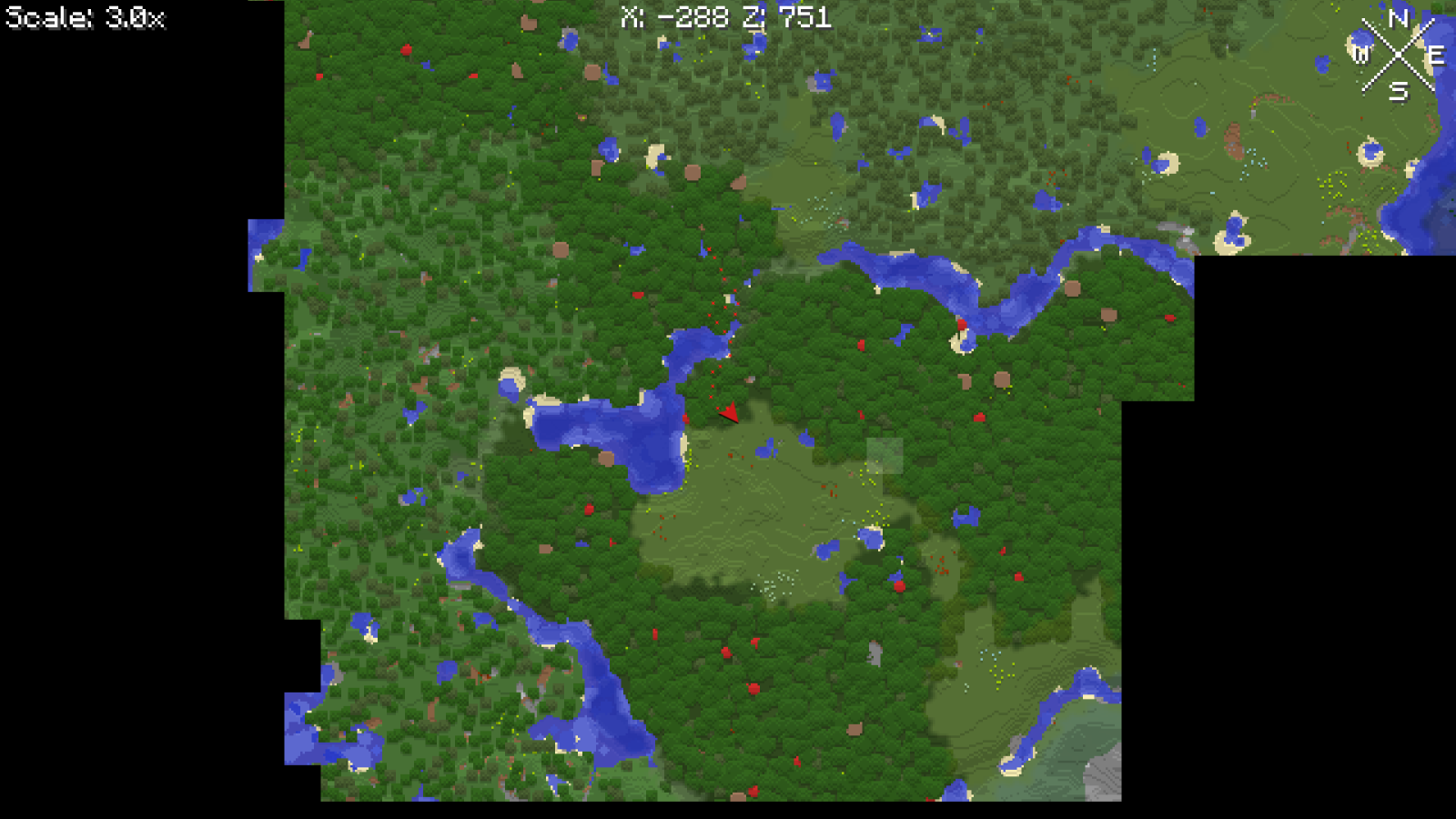

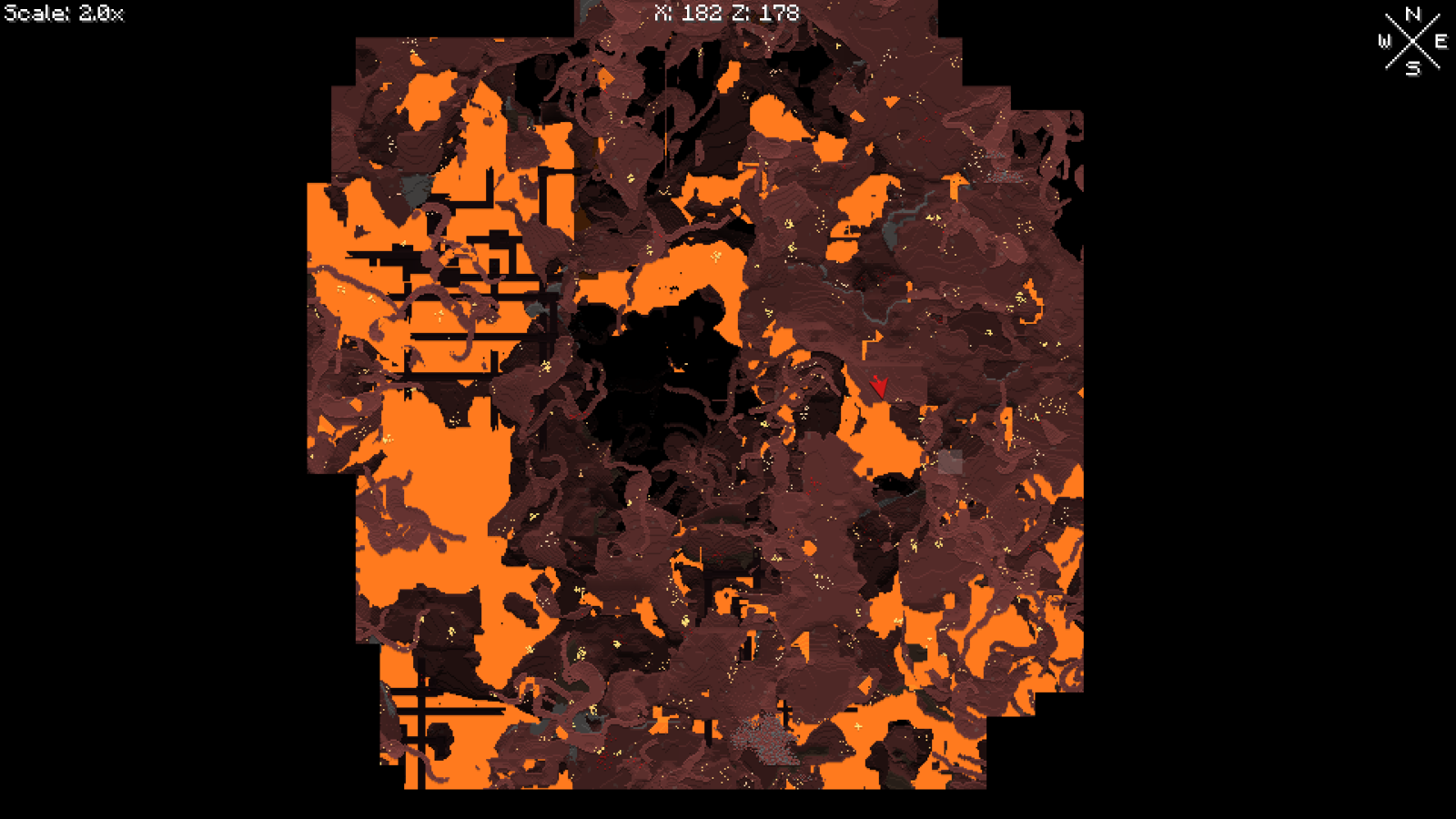
How to install the Fabric version:
- Download and install the Fabric Loader.
- Download Fabric API and put it in the "mods" folder in the Minecraft game directory.
- Download the Fabric version of the map mod for your Minecraft version and put it in the mods folder.
- Start the Fabric game "installation" using the Minecraft launcher.
Multiple worlds on the same server address/IP are using and writing to the same map?
This mod lets you have multiple maps on the same server address. You can freely switch between maps and create new ones at any time. Map overwriting can be prevented by choosing the right "Map Selection" mode for the type of server that you are playing on. Map selection is done in a special menu by clicking the bottom left icon on the world map screen (if the menu isn't open by default). In the menu you can switch between Manual, World Spawn and Single modes and select/create maps by using the top-center dropdown menu. If you hover over the Map Selection option, you can read everything you need to know about each map selection mode, including Server mode. World Spawn mode is the equivalent of what was used by the world map pre 1.6. So you don't have to downgrade the mod to still use it. Server mode is the best option for most cases because the server automatically controls your map selection based on server-side level IDs. It requires the mod to be installed on the server side. If changing the map selection mode switches your map to an empty one, you can always rebind the map that you want to be used by selecting it from the dropdown menu and confirming.Why does the world map ask for confirmation?
A single server address can have multiple overworlds, nethers etc. It can be due to multiple sub-servers or just multiple world saves, for example a "Lobby" world and a "Game" world. Different worlds don't have any unique identifiers on the client side, which makes it impossible to reliably differentiate between them. Because of this, the world map mod lets you have multiple world maps for each dimension on the same server address. In older mod versions, by default, map selection is Manual, which means that you are asked to confirm which map to use every time you switch dimensions/worlds/sub-servers. You can also choose one of the 2 automatic modes. Map selection is done in a special menu by clicking the bottom left icon on the world map screen (if the menu isn't open by default). In the menu you can switch between Manual, World Spawn and Single modes and select/create maps by using the top-center dropdown menu. If you hover over the Map Selection option, you can read everything you need to know about each map selection mode, including Server mode. World Spawn mode is the equivalent of what was used by the world map pre 1.6. So you don't have to downgrade the mod to still use it. Server mode is the best option for most cases because the server automatically controls your map selection based on server-side level IDs. It requires the mod to be installed on the server side. If changing the map selection mode switches your map to an empty one, you can always rebind the map that you want to be used by selecting it from the dropdown menu and confirming.Can't see your waypoints on a server after installation?
Your currently confirmed map affects which waypoints sub-world in the minimap mod is considered automatic. This allows each created map to have separate waypoints data. At any point in time, you can select and view any non-automatic waypoints sub-world by going to the waypoints menu (press U) and selecting it from top-right dropdown menu. You can make any sub-world automatic for your currently confirmed map by selecting Options -> Make Sub-World Auto.Your world map has "reset" for a specific server?
Do not panic. It's almost certainly not actually deleted (this has never happened as far as I know). Old world map versions use a world spawn-based system to separate a server into multiple maps. This system often breaks because of servers adding custom functionality to the vanilla compass item by sending fake world spawn coordinates to your game client. Make sure you update the mod to the latest version. There are now multiple map selection modes you can choose between, Manual being the default one. You can now view any world map you have on the current server address. Click the bottom left icon on the world map to open the map selection menu, if it's not open by default. The top center dropdown menu allows you to select existing or create new world maps. You can hover over the map selection mode setting (bottom left) to read about how each mode works. Server mode is the best option for most cases because the server controls your map selection based on server-side level IDs. It requires the mod to be installed on the server side. Manual mode is the safest alternative and should work on every other server. There are also 2 additional automatic map selection modes when Server mode isn't an option. Read more about them in the tooltip of the setting.Old map is not in the map menu? This can mean 2 things: the server address has changed or the dimension IDs have changed.
Let's start with the dimension ID change. Each dimension on the server has a separate directory in the game directory -> XaeroWorldMap directory. Please backup the XaeroWorldMap directory before you begin doing anything with it. In older mod versions, the dimension directory name contains the server address and the dimension key, for example XaeroWorldMap/Multiplayer_127.0.0.1_DIM1. In newer versions the dimension directory is a sub-directory, so something like XaeroWorldMap/Multiplayer_127.0.0.1/DIM1. For compatibility reasons, default overworld, nether and the end dimensions are named null, DIM-1 and DIM1. Other dimensions should have their name be based on the original dimension ID, for example Multiplayer_127.0.0.1/minecraft$overworld_creative. In 1.16+, you can see your current dimension ID on the F3 screen ingame to figure out which directory is meant for which dimension (for example "minecraft:overworld"). Please exit to the game title screen or close the game before editing files/directories.
Each dimension directory contains sub-directories, one for each map that you have in the dimension (for example mw$default or mw-4,0,-4) as well as a file named dimension_config.txt that contains the actual display names of the maps. You can use the file to help you find a specific map directory that you want. Moving/copying a map directory between dimension directories should move/copy it between dimensions. You can give it a name later ingame. The most common case would be something like moving a map from /null to /minecraft$overworld_survival. It is needed when a 1.16+ server starts using a unique dimension ID for each sub-world.
For server address changes, you would first have to remove all directories inside game directory -> XaeroWorldMap that contain the new server address. There is usually only 1 such directory if you are using the latest mod version. Please backup the whole XaeroWorldMap directory before you do that. Also, exit the game at least to the title screen. Then you would have to rename each old server address directory (in XaeroWorldMap) to the new address, replacing ONLY the address part.
Message me or leave a comment if you have questions!
Here's the old explanation if you can't update the mod to 1.6.1 or newer:
Click to reveal
Do not panic. It's almost certainly not actually deleted (this has never happened as far as I know). It's likely caused by a server plugin changing the behavior of the vanilla compass item and interfering with the mod's "multiworld" detection. In most such cases the compass item points to your bed instead of the global spawn point. Sleeping in the right bed again should bring everything back for you if sleeping in another one was the cause of the map "resetting".
If the map "reset" because of a new plugin being added (and if removing it is not an option for you), then here's how you can restore your map (and hope the plugin doesn't do it again):
Make sure Minecraft is NOT RUNNING.
1. Go to the game directory
2. Go to the XaeroWorldMap directory
3. Find directories that represent the dimensions you have visited on the server. These directories contain the address of the server in their name. The one that ends with _null is the overworld, _dim-1 is Nether etc.
4. Open the overworld directory (_null).
5. You should see multiple directories that start with mw.
6. Find the one that is the biggest in file size. Copy the name of it somewhere so you don't lose it.
7. Now find the newest mw directory (likely the emptiest or just check the creation date). Move this directory somewhere else. Don't delete it just yet.
8. Rename the directory from step 6 to the name of the backed up directory from step 7.
9. Open Minecraft and test if the overworld world map is back.
10. If it's not, exit Minecraft and restore the old name of the directory that you have renamed + restore the backed up folder. Reread all the steps to make sure you're doing everything right.
If overworld is now fixed, proceed to step 11.
11. Rename and backup the directories with the same names as overworld for every other dimension that you'd like to restore.
Contact me if you have questions!
If the map "reset" because of a new plugin being added (and if removing it is not an option for you), then here's how you can restore your map (and hope the plugin doesn't do it again):
Make sure Minecraft is NOT RUNNING.
1. Go to the game directory
2. Go to the XaeroWorldMap directory
3. Find directories that represent the dimensions you have visited on the server. These directories contain the address of the server in their name. The one that ends with _null is the overworld, _dim-1 is Nether etc.
4. Open the overworld directory (_null).
5. You should see multiple directories that start with mw.
6. Find the one that is the biggest in file size. Copy the name of it somewhere so you don't lose it.
7. Now find the newest mw directory (likely the emptiest or just check the creation date). Move this directory somewhere else. Don't delete it just yet.
8. Rename the directory from step 6 to the name of the backed up directory from step 7.
9. Open Minecraft and test if the overworld world map is back.
10. If it's not, exit Minecraft and restore the old name of the directory that you have renamed + restore the backed up folder. Reread all the steps to make sure you're doing everything right.
If overworld is now fixed, proceed to step 11.
11. Rename and backup the directories with the same names as overworld for every other dimension that you'd like to restore.
Contact me if you have questions!
The world map is restored but the waypoints are still not?
Please read the "Your waypoints are no longer shown for a specific server?" section on the minimap description page. It should cover most cases. Contact me, if it doesn't help.This mod is Copyright ©xaero96 and is the intellectual property of the author. It may be not be reproduced under any circumstances except for personal, private use as long as it remains in its unaltered, unedited form. It may not be placed on any web site or otherwise distributed publicly without advance written permission. Use of this mod on any other website or as a part of any public display without permission is strictly prohibited, and a violation of copyright.
You are allowed to make videos using this mod. Using it in your modpacks is ALLOWED as long as a link to one of my mod pages is provided and you do not profit from it (CurseForge modpacks are OK though). I'm very likely to make an exception for other commercial use if you contact me!
Xaero's World Map 1.16.5 Forge (+ Fabric, 1.15.2, 1.14.4, 1.12.2, 1.8.9, 1.7.10 and more) Screenshots

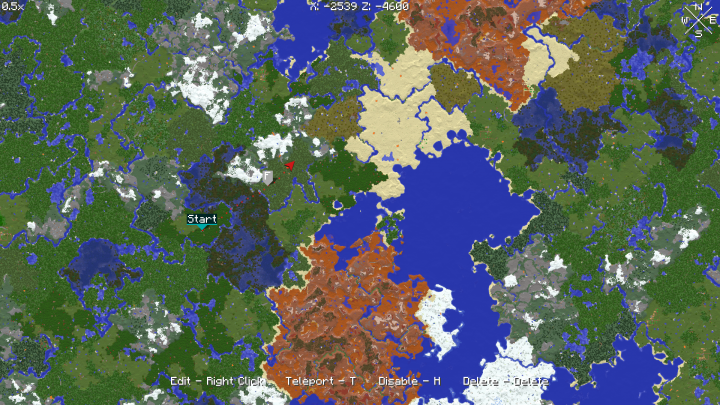


Dear youtuber!
Have you a channel youtube and want to bring your Video to quality visitors?
Do you want your video to appear on our website?
Do you want to become partner with us?
Just 3 steps to become our partner:
Step 1: Make video review for mods, addons, plugins, ... which you like
Step 2: Upload this video to youtube and our link to your video description
Step 3: Send the youtube video link via message to http://fb.com/9lifehack or leave a comment in the post. We will add your video in the our post, it will help you have more view.
JOIN to get more youtube view with us!!!!
Have you a channel youtube and want to bring your Video to quality visitors?
Do you want your video to appear on our website?
Do you want to become partner with us?
Just 3 steps to become our partner:
Step 1: Make video review for mods, addons, plugins, ... which you like
Step 2: Upload this video to youtube and our link to your video description
Step 3: Send the youtube video link via message to http://fb.com/9lifehack or leave a comment in the post. We will add your video in the our post, it will help you have more view.
JOIN to get more youtube view with us!!!!