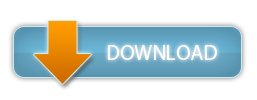3D Model Importer
181
Minecraft Mods
Key Features:
Limitations:
Only supports .obj and .stl model files.
Only works on singleplayer.
Loading a Model:
Manipulating Model using Model Hammer:
Models can be manipulated using the keyboard and mouse while holding the Model Hammer.
To set the initial position of the model, right click on where you want the model to be placed.
To scale, rotate, or move the model, switch between the three transformation modes by pressing their corresponding keys. By default, these are S for scale, R for rotate, and M for move. Then, simply scroll the wheel up or down to manipulate the model.
To select which access to apply the transformations to, press their corresponding keys. By default, these are X, Y, and Z.
To place and unplace the model, press P or U.
These keys can all be changed in settings.
Manipulating Model using Commands:
This mod adds the /model command, which has 6 subcommands.
/model load <filename>
Loads the file in your model folder. Only accepts .stl and .obj files.
/model place
Places the loaded model.
/model undo
Undoes the last placement of the model.
/model scale ...
/model rotate ...
/model move <distance> [<direction>]
Moves the model by the specified distance.
If the direction is unspecified, will move the model in the direction the player is looking.
Direction can be "up", "down", "north", "east", "south", or "west".
Changing Model Appearance
By default, the model will display as a semi-transparent white bounding box in order to reduce lag. However, pressing V will toggle between this view and preview of the model as blocks.
- Seamlessly import 3D models into your Minecraft world.
- Scale, rotate, and move models in-game.
- Manipulate models using the Model Hammer item, or using commands.
- Built-in undo button.
Limitations:
Only supports .obj and .stl model files.
Only works on singleplayer.
Loading a Model:
- Upon starting the game, a "models" folder will be created within your Minecraft directory. Place models and textures you want to use within this folder.
- Once you load up your world, run the command "/model load <filename>" to load a model. The command will automatically list valid filenames within your folder.
Manipulating Model using Model Hammer:
Models can be manipulated using the keyboard and mouse while holding the Model Hammer.
To set the initial position of the model, right click on where you want the model to be placed.
To scale, rotate, or move the model, switch between the three transformation modes by pressing their corresponding keys. By default, these are S for scale, R for rotate, and M for move. Then, simply scroll the wheel up or down to manipulate the model.
To select which access to apply the transformations to, press their corresponding keys. By default, these are X, Y, and Z.
To place and unplace the model, press P or U.
These keys can all be changed in settings.
Manipulating Model using Commands:
This mod adds the /model command, which has 6 subcommands.
/model load <filename>
Loads the file in your model folder. Only accepts .stl and .obj files.
/model place
Places the loaded model.
/model undo
Undoes the last placement of the model.
/model scale ...
- ... <scale> Scales the model in all dimensions by the given number.
- ... <x-scale> <y-scale> <z-scale> Scales the model in each dimension by the corresponding numbers given.
- ... <axis> <scale> Scales the model in the specified axis by the specified amount. <axis> can be "x", "y", or "z".
/model rotate ...
- ... <x-angle> <y-angle> <z-angle> Rotates the model around each axis by the corresponding angles given.
- ... <axis> <angle> Rotates the model around the specified axis by the given angle.
/model move <distance> [<direction>]
Moves the model by the specified distance.
If the direction is unspecified, will move the model in the direction the player is looking.
Direction can be "up", "down", "north", "east", "south", or "west".
Changing Model Appearance
By default, the model will display as a semi-transparent white bounding box in order to reduce lag. However, pressing V will toggle between this view and preview of the model as blocks.
3D Model Importer Screenshots
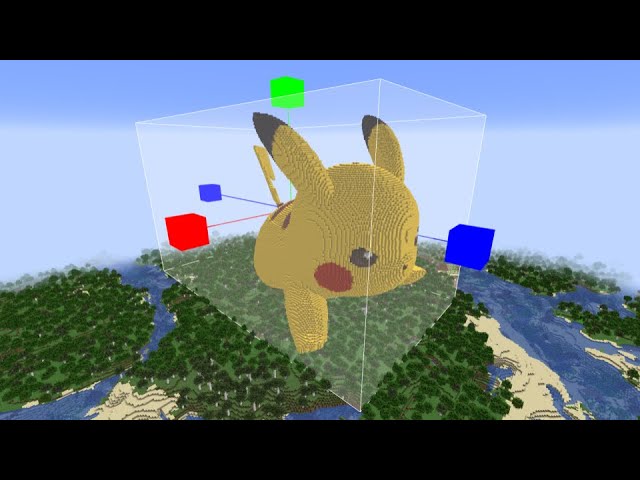






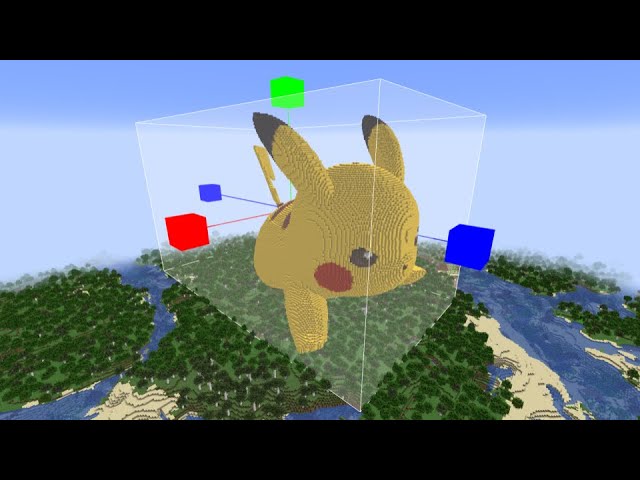
Dear youtuber!
Have you a channel youtube and want to bring your Video to quality visitors?
Do you want your video to appear on our website?
Do you want to become partner with us?
Just 3 steps to become our partner:
Step 1: Make video review for mods, addons, plugins, ... which you like
Step 2: Upload this video to youtube and our link to your video description
Step 3: Send the youtube video link via message to http://fb.com/9lifehack or leave a comment in the post. We will add your video in the our post, it will help you have more view.
JOIN to get more youtube view with us!!!!
Have you a channel youtube and want to bring your Video to quality visitors?
Do you want your video to appear on our website?
Do you want to become partner with us?
Just 3 steps to become our partner:
Step 1: Make video review for mods, addons, plugins, ... which you like
Step 2: Upload this video to youtube and our link to your video description
Step 3: Send the youtube video link via message to http://fb.com/9lifehack or leave a comment in the post. We will add your video in the our post, it will help you have more view.
JOIN to get more youtube view with us!!!!