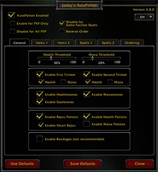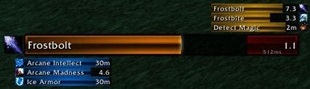PlayerBars
This add-on creates a few draggable and customisable bars: 1. Two bars for displaying player's health and mana (or any kind of secondary power). 2. Cast bar for displaying cast / channel activities (replaces default UI bar). 2. Four swatches to display health, role, class and level of your group members. 4. Currency bar to display Apexis Crystals, Garrison Resoures, Oil and Money. 5. ExtraAction bar to display one time use picked up items like mines, charges, grenades etc. 6. Inventory bar to display equipped items their levels, quality and tooltip. Also scans other players.
All elements are draggable, their width, height, color can be changed through slash commands as well as update frequency.
"Mana bar" here stands for whatever class power you are using, it will display rage for warriors, focus for hunters, energy for monks, etc.
HOW TO DRAG:
Press and hold Shift + Mouse Left Click, release when finished.
MAIN BARS COMMANDS (commands and numbers are separated by a space):
/pbars - toggles bars on/off /pbars f <number> - sets bars refresh rate to 1/<number> per second, default value 0.2 example: /pbars f 0.1- sets bars refresh rate to 0.1 sec (10 times per second) /pbars c <number> <number> <number> <number> - sets background color for health/mana/cast bars to RGBA
/pbars hw <number> - sets maximum health bar width to <number>, default value 265
example: /pbars hw 200 - sets maximum health bar width to 200
/pbars hh <number> - sets health bar height to <number>, default value 12
example: /pbars hh 3 - sets health bar height to 3
/pbars hc <number> <number> <number> <number> - sets health bar color to RGBA
example: /pbars hc 0.5 0.3 1 0.2 - sets health bar color to R=0.5, G=0.3, B=1, transparency = 0.2,
default value for health is 0 0.7 0 1 for mana 0 0 0.7 1
To change properties of cast bar, in the commands above, use "aw", "ah" and "ac", instead of "hw", "hh" and "hc".
To change properties of mana bar, in the commands above, use "mw", "mh" and "mc", instead of "hw", "hh" and "hc", for example: /pbars mw 250 - will change the length of the mana bar to 250 /pbars mh 3 - will change the height of it to 3
Typical color settings for mana bar depending on your class power:
/pbars mc 0 0 0.7 1 - mana /pbars mc 0.7 0 0 1 - rage /pbars mc 0.6 0.4 0.3 1 - focus /pbars mc 0.7 0.7 0 1 - energy
CAST BAR /pbars a - switches between built-in and addon's cast bar.
CURRENCY BAR /pbars cb - toggles the bar's visibility
EXTRAACTION BAR (marked as EX when inactive) /pbars x - switches between built-in and addon's bar. Due to security restrictions you can not move or toggle this bar during combat.
INVENTORY BAR /pbars i - toggles the bar's visibility /pbars iw <number> - sets the bar width, default 120 /pbars ih <number> - sets the bar height, default 220 The bar should auto-update when you equip/unequip items, upgrade or enchant an equipped them. To scan other players target them and press refresh button - the bar will first try to scan your current target, if exists, then yourself. To see your items after scanning a player clear the target and press refresh.
GROUP SWATCHES (marked as G1, G2, G3, G4 when inactive) These 4 swatches show you health status of your group members as well as their role, class and level. Role abbreviations: "T" - Tank, "H" - Healer, "D" - Damage Class abbreviations: Warrior - "WR", Paladin - "PL", Hunter - "HT", Rogue -"RG", Priest - "PR", DeathKnight - "DK", Shaman - "SH", Mage -"MG", Warlock - "LK", Monk - "MN", Druid - "DR" Color coding for health status: Green 75% - 100%, Yellow 50% - 75%, Orange 25% - 50%, Red - 1% - 25%, Black - 0% or Offline
GROUP COMMANDS
/pbars g - toggles all group swatches /pbars gw <number> - sets swatch width /pbars gh <number> - sets swatch height
BLOCK COMMANDS /pbars b - justifies both health and mana bars and puts them together /pbars bgh <number> - lines up swatches to the first one (initially the leftmost) in a row, separated by value /pbars bgv <number> - lines up swatches to the first one (initially the leftmost) in a column, separated by value
TYPICAL SETUP example:
- Drag health bar wherever you want it to be
- Change its width if you like: /pbars hw 200
- Line up with mana: /pbars b
- Change mana bar color if needed, see "Typical color settings" above
- Drag the first (the leftmost) group swatch wherever you want it to be
- Change its width (if you don't want to see levels, make it narrower): /pbars gw 28
- Line up all swatches vertically or horizontally: /pbars bgh 3 or /pbars bgv 3
TO RESET ADDON OR UPGRADE VERSION Turn off the addon in Add-On menu, logout from the game completely (including launcher) then delete this file: \World of Warcraft\WTF\Account\YourAccountNumber\YourServerName\YourCharacterName\SavedVariables>PlayerBars.lua Start the game, turn the addon back on.
Download
| File Name | Status | Version | Downloads | Date |
|---|---|---|---|---|
| PlayerBars v0.6.2 | R | 6.2.0 | 1,587 | 25/07/2015 |
| PlayerBars v0.2 | R | 6.1.0 | 102 | 22/06/2015 |
| PlayerBars 7.3.0 | Updating | 7.3.0 | Updating | Updating |
| PlayerBars 7.3.2 | Updating | 7.3.2 | Updating | Updating |
| PlayerBars 7.3.5 | Updating | 7.3.5 | Updating | Updating |
| PlayerBars 8.0.1 | Updating | 8.0.1 | Updating | Updating |
| PlayerBars 8.1.0 | Updating | 8.1.0 | Updating | Updating |
| PlayerBars 8.1.5 | Updating | 8.1.5 | Updating | Updating |
| PlayerBars 8.2.0 | Updating | 8.2.0 | Updating | Updating |
| PlayerBars 8.2.5 | Updating | 8.2.5 | Updating | Updating |

Have you a channel youtube and want to bring your Video to quality visitors?
Do you want your video to appear on our website?
Do you want to become partner with us?
Just 3 steps to become our partner:
Step 1: Make video review for mods, addons, plugins, ... which you like
Step 2: Upload this video to youtube and our link to your video description
Step 3: Send the youtube video link via message to http://fb.com/9lifehack or leave a comment in the post. We will add your video in the our post, it will help you have more view.
JOIN to get more youtube view with us!!!!