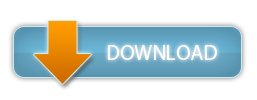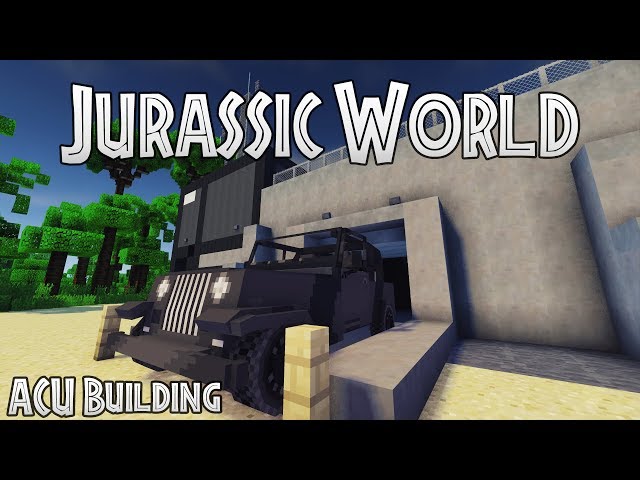eXPerience3 - Working Computer in Minecraft - 2 Year Tribute Edition!

eXPerience3 - Working Computer in Minecraft - 2 Year Tribute Edition!
Project Type:
Minor / Moderate / Major
Please use 1.12.x - it won't work on 1.13+.
Hey hey hey everyone! It's me again, back from the dead!
Yup, you heard the title - IT'S EXPERIENCE3!
Project Version
1.0.1
Haha, enough excitement, let's just dive in shall we?
On December 25th, 2017, "Windows XP PC in Minecraft" debuted on YouTube with no more than 3 views in its first 24 hours.
Now - on December 25th, 2019 - it has over 250,000 - a quarter-million views.
When I noticed this I was speechless. I knew what I had to do.
Introducing Windows 7 PC in Minecraft - eXPerience3 - exactly 2 years after the original. Enjoy!
As this is a tribute, it features the same program set as eXPerience generation one, modernised to fit the Windows 7 aesthetic, including the beautiful skeuomorphic "Aero" glass window design.
This model is still a major improvement over previous eXPerience models, including a dual-layer screen for transparent elements (such as Aero), better animation performance, up to 60% more compact command blocks, and much more!
How to Use:
Make sure no USBs are plugged into the USB port before starting to ensure you boot into Windows 7 (eXPerienceOS3).
1. Turn the computer on using the RED button on the front of the box. Do not use the grey one just yet as that is the reset button.
2. Wait for Windows to boot. When you get to the lock screen, press once on the mouse or keyboard.
3. When at the login screen, press once on the mouse or keyboard again to get to the desktop.
You can now advance the computer by pressing once on the mouse or keyboard if the computer doesn't do anything for at least 10 seconds.
Power Buttons
The main power button is the one lit up RED, on the right of the front panel of eXPerience3. Press it to boot up. If it is GREEN, the system is already running. Press it now to forcefully turn it off.
If the system is already running or has crashed for an unknown reason, you can use the RESET button. This is the GREY button to the left of eXPerience3.
System Verification and Protection
The system inside of eXPerience has some advanced methods of detecting copyright infringement, malicious modifications, and unauthorized injections into the system core. If the system detects any of the above actions, it will immediately self destruct which will stop eXPerience3 from booting. You will have to redownload the world to fix this. (Error 0x0004512)
USBs
If you've used USBs before on an older eXPerience model, then you already know how to use USBs on eXPerience3 as it's exactly the same; you can skip this part.
If not, here's how.
1. Turn off the computer. This is very important.
2. Select a Stained Glass Pane from the list below out of your creative inventory.
3. Insert the stained glass pane of choice into the front of the computer, in the provided slot.
4. Turn the computer back on using the RED power button.
5. Wait for the seek test, and if you inserted the USB correctly, the boot menu should appear.
6. Now use the mouse or keyboard to switch between the HDD and USB boot devices. USB is selected by default, so if you want to boot into Windows, make sure to change it.
7. If all goes well, you should boot into the USB. If something went wrong or no USB boot files were found, you'll see a white 'No' icon in the center of the screen. You can use the power button or reset switch to try again.
Red - 250k Views Sign
Make sure the USB program displays a message telling you it's safe to power off or reset before doing so. Powering off or resetting during a USB is potentially damaging!
Currently, there is only 1 usable USB program in eXPerience3. You can make your own if you know how.
System Requirements
The map that eXPerience3 was built in is a superflat world, so you do not need a particularly beefy computer to run eXPerience and/or eXPerience3. All models of the eXPerience family are in the same world, so it's a 3 in 1 download. However, please note, the slower your computer, the slower eXPerience will run. Basically, your computer speed will also be eXPerience's speed.
Using the eXPerience Family in your Online Content
The eXPerience family is absolutely free to use in online content, such as YouTube reviews, compilations or more if the correct credit is given. This includes putting "Coopydood" in your description at least once and linking the project page at least once. However, reuploading the eXPerience family as-is or with modifications is strictly forbidden and a copyright claim may be enforced. By using the eXPerience family and other Coopydood Web Services ("CWS") you agree to these terms.
eXPerience3 - Working Computer in Minecraft - 2 Year Tribute Edition! Screenshots





Dear youtuber!
Have you a channel youtube and want to bring your Video to quality visitors?
Do you want your video to appear on our website?
Do you want to become partner with us?
Just 3 steps to become our partner:
Step 1: Make video review for mods, addons, plugins, ... which you like
Step 2: Upload this video to youtube and our link to your video description
Step 3: Send the youtube video link via message to http://fb.com/9lifehack or leave a comment in the post. We will add your video in the our post, it will help you have more view.
JOIN to get more youtube view with us!!!!
Have you a channel youtube and want to bring your Video to quality visitors?
Do you want your video to appear on our website?
Do you want to become partner with us?
Just 3 steps to become our partner:
Step 1: Make video review for mods, addons, plugins, ... which you like
Step 2: Upload this video to youtube and our link to your video description
Step 3: Send the youtube video link via message to http://fb.com/9lifehack or leave a comment in the post. We will add your video in the our post, it will help you have more view.
JOIN to get more youtube view with us!!!!