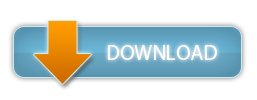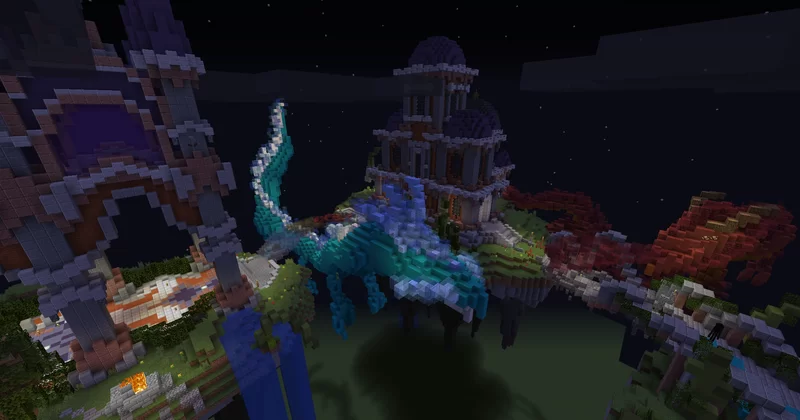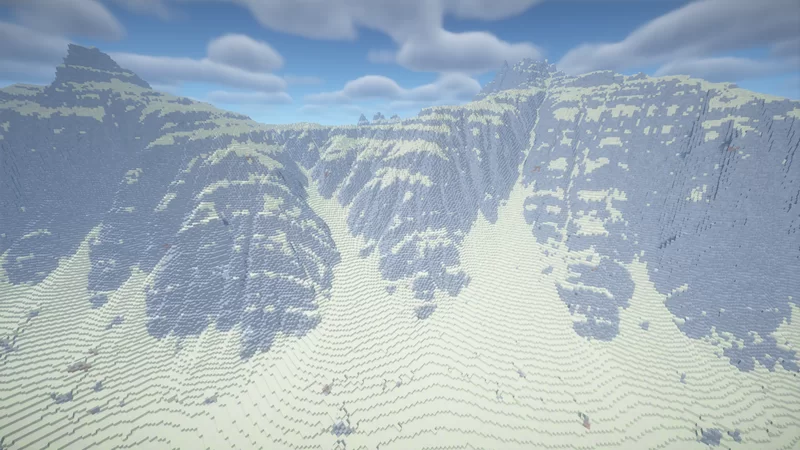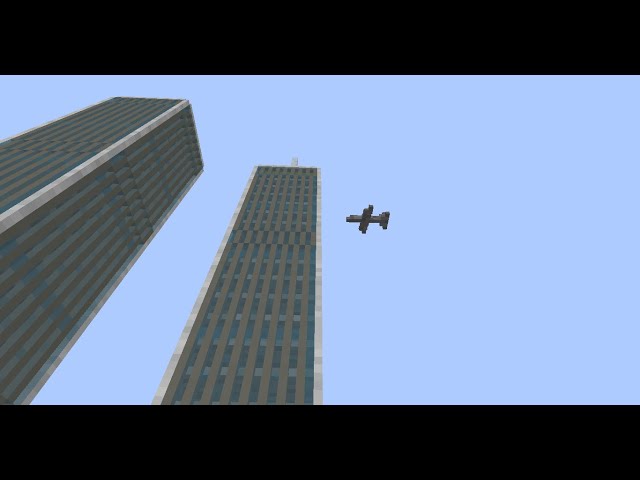Minecraft Keybinder - Bind console commands to your keyboard!
143
Minecraft Maps
Do you enjoy playing on servers with command plugins?
Do you use single player commands or worldedit?
Are you a server administrator, and forget or can't be bothered typing in the server commands?
Do you get annoyed by the fact that, every time you want to use a console command, you need to type out a horrendously long and hideously contorted string of acronyms that make no sense without a Ph.D. in acronymisation?
Well then, this utility program is for you!
Using this program, you can quickly and easily bind Minecraft console commands to keyboard keys that you don't use anyway while playing Minecraft.
Using the Program
Program Versions
There are two versions available for this program: MC_BindKeys and MC_BindKeys_Unlocked. The normal version will work only while Minecraft has focus, and will not work for modpacks such as Tekkit. For these, use the unlocked version. In terms of functionality, the locked version will only rebind the keys while a program with the text "Minecraft" in the title bar is running, meaning that you can leave the utility running even while not playing Minecraft. The unlocked version will always rebind the keys, however.
The world download URL for this project is a link to the locked version of BindKeys. The links are also provided here:
Problems/Known Bugs
Pressing many keys in quick succession can cause lag. This is true even if none of the bindable keys are bound, as pressing these will, even when unbound, open and close the Minecraft chat interface.
If any other problems occur, there are plenty of ways of closing BindKeys:
This program is Windows only! It may work using a Windows emulator such as WinE on Mac OS X or Linux, but the program is not supported on these operating systems, nor will it be.
If any issues arise, please send me a message.
Do you use single player commands or worldedit?
Are you a server administrator, and forget or can't be bothered typing in the server commands?
Do you get annoyed by the fact that, every time you want to use a console command, you need to type out a horrendously long and hideously contorted string of acronyms that make no sense without a Ph.D. in acronymisation?
Well then, this utility program is for you!
Using this program, you can quickly and easily bind Minecraft console commands to keyboard keys that you don't use anyway while playing Minecraft.
Using the Program
-
Download the .exe to an easily accessible location
-
Before starting or while running Minecraft, run MC_BindKeys.exe
-
This program allows you to bind the [Insert], [Delete], [Home], [End], [Page Up], [Page Down] and NumPad keys. To bind a key, press [Control] + [Key] (the key you wish to bind). In the dialog window, enter the command including any slashes. Press "OK".
-
To use a command, simply press the key.
-
To clear a command, press [Control] + [Key], and press "OK" after clearing the text box.
-
To close BindKeys, right-click on the green 'H' icon (the AutoHotkey logo) and select exit.
Program Versions
There are two versions available for this program: MC_BindKeys and MC_BindKeys_Unlocked. The normal version will work only while Minecraft has focus, and will not work for modpacks such as Tekkit. For these, use the unlocked version. In terms of functionality, the locked version will only rebind the keys while a program with the text "Minecraft" in the title bar is running, meaning that you can leave the utility running even while not playing Minecraft. The unlocked version will always rebind the keys, however.
The world download URL for this project is a link to the locked version of BindKeys. The links are also provided here:
Problems/Known Bugs
Pressing many keys in quick succession can cause lag. This is true even if none of the bindable keys are bound, as pressing these will, even when unbound, open and close the Minecraft chat interface.
If any other problems occur, there are plenty of ways of closing BindKeys:
-
On Windows 7 or Windows Vista, press ctrl+shift+esc to open Task Manager, find MC_BindKeys.exe in the processes (keyboard may be necessary) and force quit it. I have never had an issue with force quitting.
-
On Windows XP (and older) press ctrl+alt+del to open Task Manager. Do as for Windows 7/Vista.
-
Force shut down the computer by pressing and holding power button (not advised!).
-
On Windows 7 or Vista, press ctrl+alt+del and select 'log off'. Log on again, and BindKeys will have closed.
-
On Windows XP (and older) press 'windows', then 'u' or 'l' (to shut down or log off) and repeat the key again to confirm
This program is Windows only! It may work using a Windows emulator such as WinE on Mac OS X or Linux, but the program is not supported on these operating systems, nor will it be.
If any issues arise, please send me a message.
Minecraft Keybinder - Bind console commands to your keyboard! Screenshots

Dear youtuber!
Have you a channel youtube and want to bring your Video to quality visitors?
Do you want your video to appear on our website?
Do you want to become partner with us?
Just 3 steps to become our partner:
Step 1: Make video review for mods, addons, plugins, ... which you like
Step 2: Upload this video to youtube and our link to your video description
Step 3: Send the youtube video link via message to http://fb.com/9lifehack or leave a comment in the post. We will add your video in the our post, it will help you have more view.
JOIN to get more youtube view with us!!!!
Have you a channel youtube and want to bring your Video to quality visitors?
Do you want your video to appear on our website?
Do you want to become partner with us?
Just 3 steps to become our partner:
Step 1: Make video review for mods, addons, plugins, ... which you like
Step 2: Upload this video to youtube and our link to your video description
Step 3: Send the youtube video link via message to http://fb.com/9lifehack or leave a comment in the post. We will add your video in the our post, it will help you have more view.
JOIN to get more youtube view with us!!!!