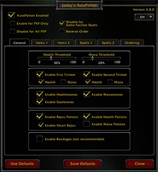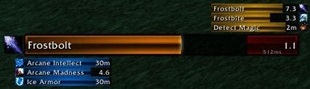QuestKing 2
NOTE
This addon does have some in-game configuration via slash-commands (for example, for dragging and locking the tracker). However, more detailed customization (if required) must be done by editing values in Lua files. See options.lua for more information. There are no plans to add detailed in-game configuration menus.
Description
QuestKing is a complete replacement for Blizzard's default objective tracker/quest tracker. It is designed to be simple, compact and unobstrusive while supporting all the features of the default tracker, plus some of its own.
QuestKing is inspired by old-school quest trackers like GuestGuru, bEQL and MonkeyQuest. However, QuestKing is written from scratch to be a modern objective tracker that supports not only quests, but all the new types of objectives that Blizzard has gradually added to WoW. This includes achievements, scenarios, dungeon objectives, bonus quests, timed objectives, challenge modes, proving grounds, automatic quests, and so on. I have tried to keep the tracker as efficient as possible, and it should hopefully be kind to both your CPU and memory.
The following standard objective tracker features are supported:
-
Quests! Including quest items (non-tainting and usable in combat), sequenced quests, timed quests, and notifications for automatically received/completed quests.
-
Achievements! Including guild achievements and timed achievements.
-
Scenarios! Including bonus objectives and reward animations.
-
Dungeons! Plus bonus objectives and reward animations.
-
Challenge Modes! Including a fully functional medal timer.
-
Proving Grounds! Including wave timers and endless mode scoring.
-
Bonus Objectives! Including progress bars, animations, and reward display.
-
POI Tracking! Just like the default tracker, you can click quests to set your active destination.
QuestKing also provides the following *additional* features:
- A special notification which appears when you loot an item which starts a quest.
- Zone/category headings whose contents can be shown or collapsed.
- Toggleable tracker with three different levels of information display (full, contextual only, none).
- Three different tracking display modes which you can freely toggle between (quests only, achievements only, combined).
- Compact, space-efficient design.
- Quests and objectives colour coded according to level, completion, progress percentage, etc.
- Customizable position, size, colours and font.
- Animations for various events including objective progress, new or updated quests and objectives, and so on.
And with the optional but included QuestKingSounds standalone addon:
- Quest sounds (fully customizable, with options for quest completion, objective completion, and objective progress sounds).
Sadly, there are a couple of things QuestKing does not and probably will not support. Because QuestKing is a categorized tracker, it does not suport changing the sort order dynamically based on zone/distance. It will always show your tracked quests in the same order and category as the quest log itself. It also takes a more conservative approach to supertracking (see the section on supertracking below).
Options
QuestKing comes with a number of slash commands for basic customization. They are as follows.
/qk lock - Locks and unlocks the tracker, making it draggable.
/qk scale - Sets the tracker's scale. Default is 1. Set to 1.2 for 20% larger, etc.
/qk alpha - Sets the tracker's transparency. Default is 0.9, and valid values are 0 to 1.
/qk origin - Sets the point from which the tracker "grows". Default is TOPRIGHT. Other valid values are TOPLEFT, BOTTOMLEFT, BOTTOMRIGHT.
/qk reset - Resets all collapsed objectives and headers.
/qk resetall - Resets all QuestKing settings (global and for the current character).
Many other options are configured by editing values in Lua files. A list of all default options is shown in options.lua, with comments provided next to many variables in case their name is not sufficiently descriptive. You may edit options directly in options.lua if you wish, but you should also consider using options_override.lua to override just the defaults that you want to change. See the comments at the top of options_override.lua for more information.
QuestKingSounds
QuestKing comes with a bundled addon, QuestKingSounds, providing sound alerts for objective progress, completed objectives, and completed quests. This addon is entirely seperate from QuestKing and neither depends on the other. You can install QuestKing without QuestKingSounds, or even install QuestKingSounds by itself without using QuestKing. If you do want to use it, you may configure it in the same way QuestKing is configured by looking at options.lua and options_override.lua.
Colours
Quests are coloured according to their difficulty, with some exceptions. Completed quests are coloured bright blue. Completed quests that can be turned in from anywhere are dark blue. Quests with no valid objectives are coloured pale green, indicating a probable "connector" quest (a quest that doesn't need to be "completed" but rather simply requires you to visit some other questgiver, often in another zone or area). Objectives are coloured fading from red to green as they are completed, then finally pale purple at completion (to make it easy to distinguish between a 100/100 objective and a 99/100 objective). Many of these colours are configurable in Lua should you wish to do so.
In-Game Tracker Usage
Mode Button [Q/A/C button]:
- [Left click] to cycle between quest (Q) and achievement (A) view mode.
- [Right click] to cycle into combined (C) mode, where both are shown together (achievements are shown under their own header).
Collapse Button [+/-/x button]:
- [Left click] to toggle collapsing the tracker (+/- modes). A collapsed tracker won't show tracked quests or achievements, but it will still show important and contextual information, like dungeon objectives, quest notifications, and bonus objectives.
- [Right click] to collapse the tracker completely (x mode). A tracker in this mode will never show any information at all.
- [Shift] + [Left click] to cycle the tracker between alternative position presets (if in preset mode).
- [Mouse wheel] to fade in a tracker backdrop (helps to increase visibility).
Notifications (e.g. automatic quests, quest-starting item pickups):
- [Left click] to open.
- [Right click] to dismiss.
Headers:
- [Left click] to collapse.
Quests/Achievements:
- [Left click] to open.
- [Right click] to set active supertracked quest.
- [Shift] + [Left click] to link to chat while the chat editbox is open.
- [Shift] + [Left click] to open the quest in Classic Quest Log, if it's installed (only when chat editbox is not open).
- [Alt] + [Left click] to hide objectives.
- [Alt] + [Right click] to stop tracking this quest/achievement.
A note on supertracking
Supertracking is the term for the "actively tracked" quest whose objective is highlighted more strongly on your map and minimap, and for which a minimap arrow appears. On the default objective tracker and the default map, you do this by clicking the big circled numbers. In QuestKing, you can still use the map as usual, or you can do it by right-clicking the title of a quest (a small yellow dot will appear after the name of the actively supertracked quest). You can right click the same quest again to remove the dot and disable supertracking. Unlike the Blizzard system, you can even use this to supertrack bonus objectives or quests in other zones.
Note however that QuestKing takes a more careful approach to automatic supertracking compared to the default objective tracker. First, QuestKing strongly supports the concept of supertracking no quest at all, and will never automatically set a supertrack target if supertracking is not currently active. This means you won't get minimap arrows constantly appearing and changing around when you're not doing any questing at all. QuestKing will automatically change the supertracked quest only if you are actively questing. This is determined to be the case in three situations:
1) You complete all the objectives of a quest. In this case the closest available quest will be supertracked (which might be the turn-in of the same quest).
2) You accept a new quest. In this case also, the closest available quest will be supertracked.
3) A quest you were tracking is removed from your quest tracker. Again, the closest available quest will be supertracked.
Note that even without any quest supertracked, quest objective areas will always be available and highlighted on the map and minimap. Supertracking only sets the minimap arrow and makes the objective area stand out more.
Notes
Looking for an old-school style quest log to go with your old-school style tracker? I recommend Classic Quest Log by Gello. It's a great addon that works perfectly alongside QuestKing, without any overlapping functionality.
I would like to thank the creators and maintainers of the quest trackers who came before me. Bayi, mrobrian, Gregity, Lazare, Jim-Bim, and many others. QuestKing was heavily inspired by the appearance and functionality of these great addons. And of course, thank you to the authors of Blizzard's own objective tracker (which I referred to constantly while writing this), and to all those who helped document WoW's UI on sites like WoWProgramming and WoWpedia.
Comments, constructive feedback, and bug reports are welcome. I hope you enjoy this addon.
Download
| File Name | Status | Version | Downloads | Date |
|---|---|---|---|---|
| QuestKing 2.2.4 | R | 6.2.0 | 5,786 | 27/07/2015 |
| QuestKing 2.2.1 | R | 6.1.0 | 644 | 13/06/2015 |
| QuestKing 2 7.3.0 | Updating | 7.3.0 | Updating | Updating |
| QuestKing 2 7.3.2 | Updating | 7.3.2 | Updating | Updating |
| QuestKing 2 7.3.5 | Updating | 7.3.5 | Updating | Updating |
| QuestKing 2 8.0.1 | Updating | 8.0.1 | Updating | Updating |
| QuestKing 2 8.1.0 | Updating | 8.1.0 | Updating | Updating |
| QuestKing 2 8.1.5 | Updating | 8.1.5 | Updating | Updating |
| QuestKing 2 8.2.0 | Updating | 8.2.0 | Updating | Updating |
| QuestKing 2 8.2.5 | Updating | 8.2.5 | Updating | Updating |

Have you a channel youtube and want to bring your Video to quality visitors?
Do you want your video to appear on our website?
Do you want to become partner with us?
Just 3 steps to become our partner:
Step 1: Make video review for mods, addons, plugins, ... which you like
Step 2: Upload this video to youtube and our link to your video description
Step 3: Send the youtube video link via message to http://fb.com/9lifehack or leave a comment in the post. We will add your video in the our post, it will help you have more view.
JOIN to get more youtube view with us!!!!