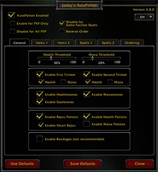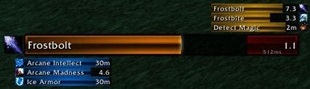RareScanner
What is RareScanner?
RareScanner is an addon for World of Warcraft that detects whether a vignette has appeared in the minimap. A vignette is the little icon added in the 5.4 patch that appeard as a skull for a rare, or with other icons for events and treasures in your minimap. Since 7.0 patch it has appeared as a star.
RareScanner displays a button in the middle of your screen with the name of the rare found, a little miniature of said rare and a bar with the loot that this rare drops. At the same time, it plays an alarm sound, so it can warn you when you aren't at the computer. When you click the button it will add an skull over the NPC and target it making it easier to find it.
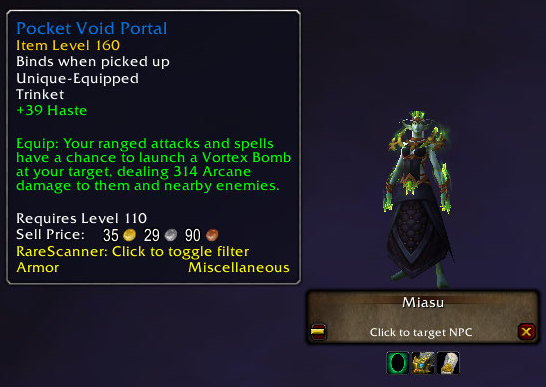
On your map you will see icons for every rare NPC, treasure or event that you discover or that someone else shares with you, showing extra information about the entity on a tooltip, such as loot, achievements information or helpful notes.

Important changes since BFA
- Looking for groups: Since BFA, Blizzard doesn't allow using their LFG tools in addons, so sadly, everything related with looking for groups is gone. However, if they change their mind it will come back.
- Database reset: A lot of changes have been made in this expansion that required a clean start for RareScanner, so your addon settings will be reset the first time you login. I know this is a pain, but patching the current database could lead only to more errors, so resetting and starting fresh is the best way to go. On the other hand, I've implemented several improvements that will reduce the addon's memory use and improve its performance.
Frequently Asked Questions
How does it work?
RareScanner reads your minimap looking for vignettes, which will work every single time even if it had warned you already for one NPC. At the same time it will only warn you when the NPC or object is in your minimap range. As for the current patch (8.0.1) there aren't vignettes in the pre-Pandaria zones, so this addon won't localize older rare NPC or treasures/events.
Can I add custom NPCs?
The answer is no. As I said, this addon uses the vignette system, so if you are interested in finding a rare that doesn't appear on the minimap with a little star icon, RareScanner will never find it.
Where is the option panel?
You can find it under "Interface" -> "AddOns tab" -> "RareScanner".
I have missed "shift-left-click" over an icon. What can I do?
Don't worry about it, it's not the end of the world. The game will find out that you made a mistake as soon as you find the entity in the game.
How does the map interface work?
Since the addon's conception, Blizzard has added different types of rares to the game with every expansion, so this addon implements different solutions to help you track rare NPCs for every scenario.
-
Filters: In the option panel you can find different filters that apply to rare NPCs. If you have filtered a rare, individually or by zone, you won't ever see its icon on the minimap.
- Individual filter: You can filter specific rares directly from the option panel or using the button "-" that appears on the main button when you find a rare.
- Zone filter: You can filter a whole area so you won't get alerts in that zone or icons on your map.
- Time seen: You can chose how long you want to keep the icons displayed on your map since the last time seen. For example, a treasure found 10 minutes ago might not be there anymore, so you can chose to hide treasure icons after 3-4 minutes. You have the same solution for rare NPCs.
- Permanent rare NPC: Some rare NPCs keep being a rare after death. Once you find it or someone else finds it, you will see its icon on the map. The icon will remain after death, unless you filter that rare or hide the icon manually.
- No permanent rare NPC: Some rare NPCs stop being a rare after death. Once you find it or someone else finds it, you will see its icon on the map. The icon will disappear once you kill it and you won't see it again with that character.
- World quest rare NPC: This rare NPC will stop being a rare after death, but it will return as a rare with a world quest reset. Once you find it or someone else finds it, you will see its icon on the map. The icon will disappear once you kill it, but it will show up after a world quest reset, if you or someone else finds it again.
- Achievement entities: There are several rare NPCs, treasures or events, that are part of an achievement. These icons will be shown constantly independently of their time seen, because 99% of them respawn in less than 1 minute, so they should always be available. You can access information about the achievement moving the mouse over the icons.

Map legend
Rare NPCs
![]() RED SKULL: Indicates a rare NPC that neither you nor any of your friends have discovered yet. With every new build, the addon includes a database of rare NPCs extracted from Beta or Test servers. As is common in Blizzard, some of those rares won't see the light of day in Life servers, so this is a way to distinguish existent rare NPCs from non-existent.
RED SKULL: Indicates a rare NPC that neither you nor any of your friends have discovered yet. With every new build, the addon includes a database of rare NPCs extracted from Beta or Test servers. As is common in Blizzard, some of those rares won't see the light of day in Life servers, so this is a way to distinguish existent rare NPCs from non-existent.
![]() YELLOW SKULL: Indicates a rare NPC that is part of an achievement, and neither you nor any of your friends have discovered yet.
YELLOW SKULL: Indicates a rare NPC that is part of an achievement, and neither you nor any of your friends have discovered yet.
![]() GREEN SKULL: Indicates a rare NPC that is part of an achievement and that you have discovered. As soon as you complete the achievement it will turn into a NORMAL SKULL.
GREEN SKULL: Indicates a rare NPC that is part of an achievement and that you have discovered. As soon as you complete the achievement it will turn into a NORMAL SKULL.
![]() NORMAL SKULL: Indicates a rare NPC that you have discovered.
NORMAL SKULL: Indicates a rare NPC that you have discovered.![]() PINK SKULL: Indicates a rare NPC that you just found.
PINK SKULL: Indicates a rare NPC that you just found.
![]() BLUESKULL: Indicates a rare NPC that is dead.
BLUESKULL: Indicates a rare NPC that is dead.
Containers/Treasures
![]() RED CONTAINER: Indicates a treasure that neither you nor any of your friends have discovered yet. Containers are trickier to autohide once they are opened, so if you open one and the icon remains on the map, you can hide it manually following the instructions in the tooltip.
RED CONTAINER: Indicates a treasure that neither you nor any of your friends have discovered yet. Containers are trickier to autohide once they are opened, so if you open one and the icon remains on the map, you can hide it manually following the instructions in the tooltip.
![]() YELLOW CONTAINER: Indicates a treasure that is part of an achievement, and neither you nor any of your friends have discovered yet.
YELLOW CONTAINER: Indicates a treasure that is part of an achievement, and neither you nor any of your friends have discovered yet.
![]() GREEN CONTAINER: Indicates a treasure that is part of an achievement and that you have discovered. As soon as you complete the achievement it will turn into a NORMAL CONTAINER.
GREEN CONTAINER: Indicates a treasure that is part of an achievement and that you have discovered. As soon as you complete the achievement it will turn into a NORMAL CONTAINER.
![]() NORMAL CONTAINER: Indicates a treasure that you have discovered.
NORMAL CONTAINER: Indicates a treasure that you have discovered.![]() PINK CONTAINER: Indicates a treasure that you just found.
PINK CONTAINER: Indicates a treasure that you just found.![]() BLUE CONTAINER: Indicates a treasure that is already opened.
BLUE CONTAINER: Indicates a treasure that is already opened.
Events
![]() RED STAR: Indicates an event that neither you nor any of your friends have discovered yet. Events will keep being displayed even after completing it, so you will have to hide the icon manually following the instructions in the tooltip.
RED STAR: Indicates an event that neither you nor any of your friends have discovered yet. Events will keep being displayed even after completing it, so you will have to hide the icon manually following the instructions in the tooltip.
![]() YELLOW STAR: Indicates an event that is part of an achievement, and neither you nor any of your friends have discovered yet.
YELLOW STAR: Indicates an event that is part of an achievement, and neither you nor any of your friends have discovered yet.
![]() GREEN STAR: Indicates an event that is part of an achievement and that you have discovered. As soon as you complete the achievement it will turn into a NORMAL STAR.
GREEN STAR: Indicates an event that is part of an achievement and that you have discovered. As soon as you complete the achievement it will turn into a NORMAL STAR.
![]() PINK STAR: Indicates an event that you just found.
PINK STAR: Indicates an event that you just found.![]() BLUE STAR: Indicates a treasure that is already completed.
BLUE STAR: Indicates a treasure that is already completed.
How does the loot feature work?
In the options panel you can apply different filters to the loot you want to see on the loot bar under the main button and in the tooltips on your map. You can filter it by quality, category, transmogrification, collectibles that you don't have, etc.
Related to the loot bar (bar of icons shown under the main button), you can configure the amount of items you want to see (up to 30) and how to display them, in one row, or several rows.
RareScanner will also help you by displaying the category/subcategory of every item in the tooltip so you can track which categories/subcategories you might want to filter from the options panel, although you can click on the items directly on the loot bar, or the tooltip to toggle the filter for that specific category/subcategory.
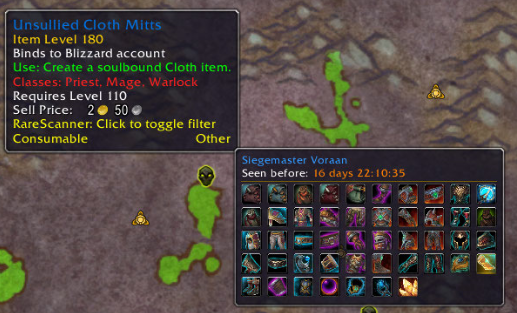
Console commands
There are several tools that you can attach to your own macros. Type /rarescanner for more information.
How does the log window work?
Since BFA this window isn't very useful, so it's hidden by default. However, if you want to see it you can activate it from the options panel. Right now it only works like a log and you can still click on the buttons to mark and target the rare NPC found.
Known issues
There are several rares that you won't be able to target clicking on the button. Some vignettes' names don't match the real NPC name, so that's why it doesn't work. If you want to help, you can send a ticket for those rares you find in your client language that doesn't work, and maybe they will fix it shortly.
Download
| File Name | Status | Version | Downloads | Date |
|---|---|---|---|---|
| RareScanner_5.6.2 | R | 8.2.0 | 72,939 | 09/08/2019 |
| RareScanner_5.3.6 | R | 8.1.5 +1 | 79,198 | 23/04/2019 |
| RareScanner_5.3.3 | R | 8.1.0 | 49,658 | 22/02/2019 |
| RareScanner_5.2 | R | 8.0.1 | 8,859 | 11/12/2018 |
| RareScanner 7.3.0 | Updating | 7.3.0 | Updating | Updating |
| RareScanner 7.3.2 | Updating | 7.3.2 | Updating | Updating |
| RareScanner 7.3.5 | Updating | 7.3.5 | Updating | Updating |
| RareScanner 8.1.5 | Updating | 8.1.5 | Updating | Updating |
| RareScanner 8.2.5 | Updating | 8.2.5 | Updating | Updating |

Have you a channel youtube and want to bring your Video to quality visitors?
Do you want your video to appear on our website?
Do you want to become partner with us?
Just 3 steps to become our partner:
Step 1: Make video review for mods, addons, plugins, ... which you like
Step 2: Upload this video to youtube and our link to your video description
Step 3: Send the youtube video link via message to http://fb.com/9lifehack or leave a comment in the post. We will add your video in the our post, it will help you have more view.
JOIN to get more youtube view with us!!!!