Rift Raid Alert
Rift Raid Alert is an Addon which can be used to create spoken raid warnings for the MMORPG Rift. The current version support announcements for RoF, IGP, MoM ,CoA, Hexathel(Queen Foci), Tartaric Depths and IRoTP. You can use Rift Raid Alert with Team Speak so the whole Raid can benefit from.
Video: https://youtu.be/jGX8BH6vb2w
Features
- search the chat messages and alert you when certain phrases/keywords appear in the chat channel
- encounter timers and countdowns
- tank swap mechanic
- tracking buffs and debuffs
- monitors waeponstones, flasks and food
- pull countdown and alert you if a tank has aggro or who has fail pulled
- make your own timers, countdowns and alerts without Lua knowledge
Installation Instructions for Python
I use the Microsoft Speech API (SAPI 5) . Rift has no API to interact with the Microsoft Speech API so I wrote a Python Script that scans the Rift Log.txt file according to predefined parameters and passes it to the SAPI 5 interface. You have to install Python and the Python for Windows Extensions !
- download and install Python 3.5.x (32 Bit or 64 Bit)
- download and install Python for Windows Extensions 3.5 (32 Bit or 64 Bit)
- It may be necessary to install Python and Python for Windows Extensions as Admin
- Python for Windows Extensions have a 32bit and a 64bit version available - you must download the one which corresponds to the Python you have installed (2.7, 3.5 or 3.6). Even if you have a 64bit computer, if you installed a 32bit version of Python you must install the 32bit version of Python for Windows Extensions
Installation Instructions for the Addon
- download and unzip the addon
- copy the Rift-Raid-Alert-master folder in your Rift Addon folder
- start Rift
- use /log in the rift chatwindow
- double-click the Python Script start.pyw in your Rift-Raid-Alert-master folder (a window should open that show all loaded triggers and files, if not you have probably installed the wrong Python for Windows Extensions)
- use /rra start in the rift chatwindow
- write in game "Siri introduce yourself" or "Siri tell me a joke" or "Siri say whatever you want" for a sound check
- Rift Raid Alert generates a large volume of text during a fight, that always goes to the general chat window. Fast scrolling text causes FPS problems in Rift, so it is recommended creating a new tab and let only show the channels you need. In this way, you will not be spammed by the addon !
Ingame Commands
- /rra start - start Raid announcements for RoF, IGP, MoM and CoA
- /rra stop - stop Rift Raid Alert
- /rra check - checks waeponstones, flasks and food of all players in the raid
- /rra keywords - search the chat for keywords from your keywords.txt (in your trigger folder). As an example, you are looking for a Raid for CoA. If both words (CoA and lfm) appear in the chat channel you'll be informed. The advantage is you can running Rift in the background watch a movie, surf the web etc. while waiting that someone is looking for players.
Select a Voice
You can use any voice that was created for the Microsoft Speech API (SAPI 4 or SAPI 5). Windows 7, 8 or 10 has a default text to speech voice mostly installed.
Under http://www.mwsreader.com/en/voices/ you can download other voices (different languages). There are many free voices (often sound robotic) but also very natural sounding voices.
To Select a voice open the Windows Text to Speech Engine. The default folder is: C:\Windows\SysWOW64\Speech\SpeechUX\sapi.cpl
How to use Rift Raid Alerts on TeamSpeak
- INSTALL VB-CABLE Virtual Audio Device - http://vb-audio.pagesperso-orange.fr/Cable/index.htm
- Right click on the windows speaker icon > choose Recording Devices > double clicking CABLE Output > Listen > Playback through this device: coose Default Playback Device and checking the box
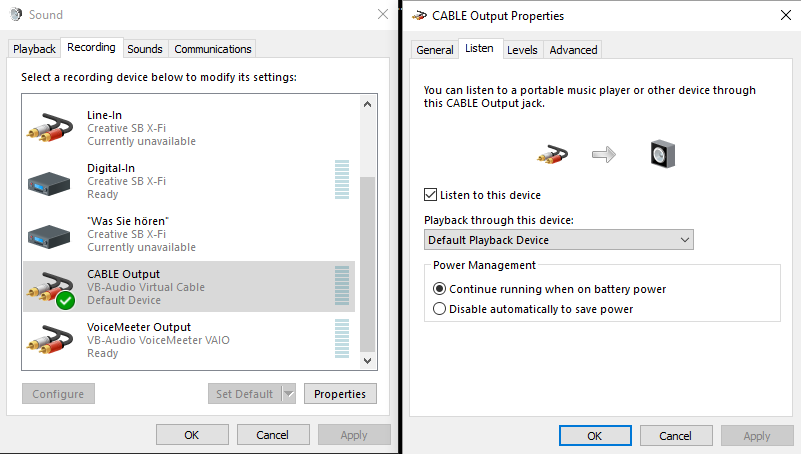
- Open the Windows Text to Speech Engine. Default folder is C:\Windows\SysWOW64\Speech\SpeechUX\sapi.cpl
- Settings for the Text to Speech Engine: Advanced > choose CABLE Input (VB-Audio Virtual Cable)
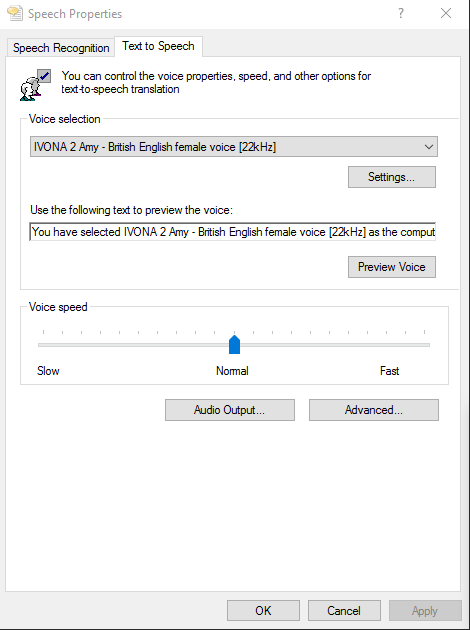
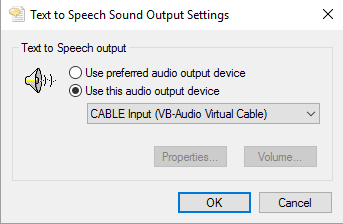
- Open teamspeak > Option > Capture and Create a new Profil, coose CABLE Output (VB-Audio Virtual Cable) as your Recording Device
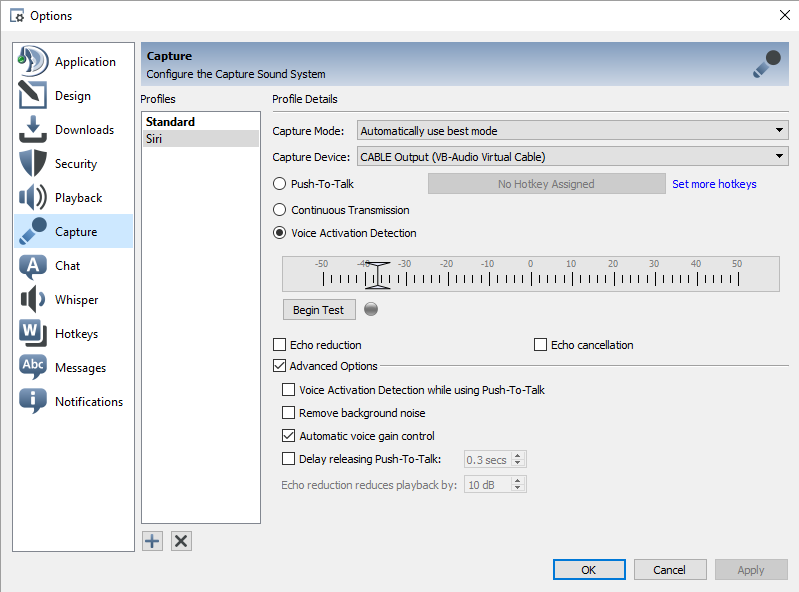
- Read how to use multiple Teamspek Clients - http://www.gameplayinside.com/optimize/multiple-teamspeak-3-clients/
- Use one teamspek client with your default profil and the second teamspek client with your new profil for Raid Rift Alerts
- At the moment only text to speech announcements can be output via teamspeak, choose output = tts in the RiftRaidAlert.ini
Download
| File Name | Status | Version | Downloads | Date |
|---|---|---|---|---|
| 2.0 | R | 4.0 | 546 | 07/08/2017 |
| 1.2 | R | 3.4 | 193 | 13/11/2016 |
| Rift Raid Alert 5.0 | Updating | 5.0 | Updating | Updating |
| Rift Raid Alert 3.7 | Updating | 3.7 | Updating | Updating |
| Rift Raid Alert 3.6 | Updating | 3.6 | Updating | Updating |
| Rift Raid Alert 3.5 | Updating | 3.5 | Updating | Updating |
| Rift Raid Alert 3.0 | Updating | 3.0 | Updating | Updating |

Have you a channel youtube and want to bring your Video to quality visitors?
Do you want your video to appear on our website?
Do you want to become partner with us?
Just 3 steps to become our partner:
Step 1: Make video review for mods, addons, plugins, ... which you like
Step 2: Upload this video to youtube and our link to your video description
Step 3: Send the youtube video link via message to http://fb.com/9lifehack or leave a comment in the post. We will add your video in the our post, it will help you have more view.
JOIN to get more youtube view with us!!!!