StorageViewer
General Information
With StorageViewer you can view and edit the server-side storage available to Addons.
The addon allows read and write access to the data according to the permissions set up by the Addon API. The tool is primarily targeted at Addon developers who want to view and prototype their Addon storage.
The data can be deflated/inflated using zlib to make compressed data available and to upload compressed data for saving space.
Howto
The addon window can be opened/closed with /storageviewer or /sv. It is separated into three logical parts: storage list, data field, data properties.
Storage list
On the left side of the window lies the storage list retrieval. Put the target you wish to inspect the Addon data for in the top-left text field. You either put there the concrete name of a player or a unit specifier like player, target, pet.target, etc. With the List button you request the storage list from the server, which appear in the two large lists below, separated by "player" and "guild". Selecting an entry in one of the lists displays it's checksum at the bottom and allows you to load or delete the selected storage element with the two buttons at the bottom. Selecting Load requests the full storage element from the server and loads the other UI elements with its contents.
Data text field
Once a storage element has been loaded its content appears in the large text field in the center. When editing its contents the Size and Checksum fields at the bottom are updated accordingly. The Size field is color coded with the following meanings:
- Green: The data element will fit completely in the free space on the server
- Yellow: The data element is larger than the free space available, but it might fit if existing data is replaced.
- Red: The data field is larger than the maximal storage on the server and will never fit there in the current compression.
Warning: Do not manually edit compressed text! This will most likely make it invalid and you lose the uncompressed data if it was not uploaded to the server!
Data property controls
On the right side of the window are controls to set properties of the storage element. On top is the field showing the storage identifier. You can choose whether the storage element should be uploaded to the "player" or "guild" location and what kind of read/write permissions it gets. Please refer to the documentation of Command.Storage.Set() for details.
There is also the option to compress/uncompress the storage data with zlib. If you load a storage element and only see gibberish and squares in the central text field, try to hit the Uncompress button. If that made the data turn into readable text, you are done. If not the data is probably in some other form and you should ask the appropriate Addon author about the data layout. Before uploading new data to the server, you may choose to hit Compress to reduce the data size. Compression uses the zlib compression level set in the Compr. Level field.
Creating new values
Allthough you need to List and Load existing storage elements to get the data field and properties populated, you can start typing a new identifier and data contents anytime and upload it whenever you wish. There is no separate "new" or "create" button, just fill in the fields and Upload.
Download
| File Name | Status | Version | Downloads | Date |
|---|---|---|---|---|
| 1.0.3 | R | 1.9 | 814 | 28/08/2012 |
| 1.0.1 | R | 1.8 | 77 | 20/06/2012 |
| 0.2beta6 | B | 1.7 | 106 | 08/04/2012 |
| StorageViewer 5.0 | Updating | 5.0 | Updating | Updating |
| StorageViewer 4.0 | Updating | 4.0 | Updating | Updating |
| StorageViewer 3.7 | Updating | 3.7 | Updating | Updating |
| StorageViewer 3.6 | Updating | 3.6 | Updating | Updating |
| StorageViewer 3.5 | Updating | 3.5 | Updating | Updating |
| StorageViewer 3.4 | Updating | 3.4 | Updating | Updating |
| StorageViewer 3.0 | Updating | 3.0 | Updating | Updating |
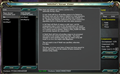
Have you a channel youtube and want to bring your Video to quality visitors?
Do you want your video to appear on our website?
Do you want to become partner with us?
Just 3 steps to become our partner:
Step 1: Make video review for mods, addons, plugins, ... which you like
Step 2: Upload this video to youtube and our link to your video description
Step 3: Send the youtube video link via message to http://fb.com/9lifehack or leave a comment in the post. We will add your video in the our post, it will help you have more view.
JOIN to get more youtube view with us!!!!