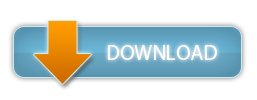Tally Hall Title Screen
hello fellow tally hall fans!!! this resource pack will change your title screen to tally hall. yeah. that's it.
HOW TO MAKE THIS YOURSELF:
1) create a folder and name it whatever you like. this folder will be your resource pack and will hold your assets
2) create a text file within your new folder and put the following text inside:
- the value of "pack_format" can be changed depending on what version you're running. for 1.19.3, the X should be replaced with 12, but for any previous versions you can reference the numbers on the minecraft wiki's resource pack tutorial (minecraft.fandom.com/wiki/Tutorials/Creating_a_resource_pack#Creating_a_.MCMETA_file)
- the description can also be changed to be whatever you want. make sure you don't delete the quotations and write whatever you like inside3) when you go to save the file, save it as the "All Files" type and name it "pack.mcmeta"
4) next, create the following sequence of folders inside your resource pack and name them as listed:
assets > minecraft > textures > gui > title > background
each folder should go inside the former. example: the "minecraft" folder should be inside the "assets" folder, etc
5) inside the "background" folder, place any png image (preferably one of tally hall) inside and name it "panorama_overlay"
6) put your resource pack in your copy of minecraft's resourcepacks folder.
7) run the game and switch the resourcepack on. now you're ready to enjoy your custom title screen!
if you are having trouble, please reference the minecraft fandom wiki tutorial for support
HOW TO MAKE THIS YOURSELF:
1) create a folder and name it whatever you like. this folder will be your resource pack and will hold your assets
2) create a text file within your new folder and put the following text inside:
{
"pack": {
"pack_format": X,
"description": "My Resource Pack"
}
}- the value of "pack_format" can be changed depending on what version you're running. for 1.19.3, the X should be replaced with 12, but for any previous versions you can reference the numbers on the minecraft wiki's resource pack tutorial (minecraft.fandom.com/wiki/Tutorials/Creating_a_resource_pack#Creating_a_.MCMETA_file)
- the description can also be changed to be whatever you want. make sure you don't delete the quotations and write whatever you like inside3) when you go to save the file, save it as the "All Files" type and name it "pack.mcmeta"
4) next, create the following sequence of folders inside your resource pack and name them as listed:
assets > minecraft > textures > gui > title > background
each folder should go inside the former. example: the "minecraft" folder should be inside the "assets" folder, etc
5) inside the "background" folder, place any png image (preferably one of tally hall) inside and name it "panorama_overlay"
6) put your resource pack in your copy of minecraft's resourcepacks folder.
7) run the game and switch the resourcepack on. now you're ready to enjoy your custom title screen!
if you are having trouble, please reference the minecraft fandom wiki tutorial for support
Tally Hall Title Screen Screenshots

Dear youtuber!
Have you a channel youtube and want to bring your Video to quality visitors?
Do you want your video to appear on our website?
Do you want to become partner with us?
Just 3 steps to become our partner:
Step 1: Make video review for mods, addons, plugins, ... which you like
Step 2: Upload this video to youtube and our link to your video description
Step 3: Send the youtube video link via message to http://fb.com/9lifehack or leave a comment in the post. We will add your video in the our post, it will help you have more view.
JOIN to get more youtube view with us!!!!
Have you a channel youtube and want to bring your Video to quality visitors?
Do you want your video to appear on our website?
Do you want to become partner with us?
Just 3 steps to become our partner:
Step 1: Make video review for mods, addons, plugins, ... which you like
Step 2: Upload this video to youtube and our link to your video description
Step 3: Send the youtube video link via message to http://fb.com/9lifehack or leave a comment in the post. We will add your video in the our post, it will help you have more view.
JOIN to get more youtube view with us!!!!