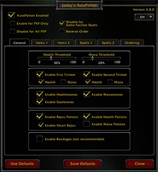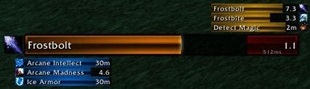FullScreenGlowEliminator
This addon simply executes a command when loaded to disable the Full Screen Glow effect.
The addon was created to provide a solution for people who get headaches with full screen glow enabled. Unfortunately, Blizzard removed this option from the graphics settings in game although the command to disable it still exists. Since the cvar ffxGlow is no longer persistent between sessions, players can no longer set the value in the config file and therefore the options for disabling the full screen glow are to run the following command each and every time the UI is loaded by the game engine. In order to make things easier on people, this addon will run it automatically so there is no need for manual execution of the command.
The command run when the UI is loaded is "/console ffxGlow 0"
There are no options or slash commands for the addon. Simply install it and you'll no longer have Full Screen Glow enabled while you play. You can disable the addon through the default Addons system menu item. To temporarily disable it, you can revert the command with "/console ffxGlow 1".
Download
| File Name | Status | Version | Downloads | Date |
|---|---|---|---|---|
| FullScreenGlowEliminatorV01.zip | R | 6.0.2 | 940 | 24/10/2014 |
| FullScreenGlowEliminator 7.3.0 | Updating | 7.3.0 | Updating | Updating |
| FullScreenGlowEliminator 7.3.2 | Updating | 7.3.2 | Updating | Updating |
| FullScreenGlowEliminator 7.3.5 | Updating | 7.3.5 | Updating | Updating |
| FullScreenGlowEliminator 8.0.1 | Updating | 8.0.1 | Updating | Updating |
| FullScreenGlowEliminator 8.1.0 | Updating | 8.1.0 | Updating | Updating |
| FullScreenGlowEliminator 8.1.5 | Updating | 8.1.5 | Updating | Updating |
| FullScreenGlowEliminator 8.2.0 | Updating | 8.2.0 | Updating | Updating |
| FullScreenGlowEliminator 8.2.5 | Updating | 8.2.5 | Updating | Updating |

Have you a channel youtube and want to bring your Video to quality visitors?
Do you want your video to appear on our website?
Do you want to become partner with us?
Just 3 steps to become our partner:
Step 1: Make video review for mods, addons, plugins, ... which you like
Step 2: Upload this video to youtube and our link to your video description
Step 3: Send the youtube video link via message to http://fb.com/9lifehack or leave a comment in the post. We will add your video in the our post, it will help you have more view.
JOIN to get more youtube view with us!!!!