MiniHUD
Description
MiniHUD is a small client-side mod that allows displaying some of the F3 debug screen's information (and more) on the screen. The alignment (screen corner) and font size are configurable.
The mod also has various "overlay renderers", such as:
- spawn chunks
- region file boundaries
- random tick range
- mob spawn algorithm start chunks range
- block grid
(note that some of these currently are only available in the more recent LiteLoader and Rift versions.)
The mod also adds hotkeys for toggling on/off the vanilla debug renderers for blocks collision boxes, heightmap, entity path finding etc.
The displayed information lines can also be toggled on/off with hotkeys, and the HUD itself can be toggled ON and OFF.
Some example screenshots are on the Images page.
NOTE: As of version 0.17.0 and later, the MiniHUD versions for the LiteLoader/Rift/Fabric mod loaders also require the MaLiLib library mod: https://9lifehack.com/malilib-minecraft-mc-mods.p262592
Rift versions for MC 1.13.2
There are versions of the mod available for MC 1.13.2 for the Rift mod loader. Those versions have '-rift' in their filename.
Note that the 1.13.2 versions ONLY work on MC 1.13.2, and NOT on the earlier 1.13 versions!
The default hotkey to open the in-game config GUI in the Rift versions is Left Ctrl + H + C
LiteLoader versions
As of version 0.12.1, there are now also LiteLoader versions of the mod available. They can be found as additional files under the "main/Forge" file.
Key combinations
The default "Toggle Mode" hotkey is H. It can be changed in the Controls menu.
- Toggle Mode (by itself): Toggle the HUD state ON/OFF.
- Toggle Mode + "info key": Toggle ON/OFF the different pieces of information (see below for keys).
Available information
The following information is currently available:
- Real time (ie. a clock...)
- World time in ticks
- World time formatted to days, hours, minutes
- Player's current block position
- Player's current position in chunk
- Player's coordinates
- Player's current dimension ID
- Player's yaw rotation
- Player's pitch rotation
- Player's current moving speed
- Player's facing
- The Chunk the player is currently in
- The region file the player is currently in
- Looked-at-entity's name and health
- Looked-at-entity's registry name (1.11+) or ID (1.10.2)
- The block the player is looking at
- Block's registry name and the BlockState properties of the looked-at-block (like on the F3 screen)
- Current light level
- Current biome
- Current biome's registry name.
- Current FPS
- Entity count
- C value (rendered chunk sections) from F3
- P value (number of particles) from F3
- Current local difficulty number (from F3)
- Is the current chunk a slime chunk. Note: in multiplayer you need to manually run the /seed command!
Starting from version 0.13.0, there is now a region file boundary overlay renderer. The default hotkey to toggle it ON/OFF is Toggle (H) + J.
Note: Starting from version 0.9.0, you can change all these quick toggle keys via the config file or the in-game config menu.
Note: Starting from version 0.11.0, you can change the order of these info lines via the config file or the in-game config menu.
To temporarily (= not saved in the configs) toggle the info types while in-game, do this:
- In version 0.9.0 or later, press and hold the main Toggle key, and then press the configured hotkey for the info type you want to toggle
- Before version 0.9.0, first press and hold the indicated info type key and then press the Toggle key
Vanilla debug renderers
Starting from mod version 0.12.0, there are hotkeys to toggle ON/OFF the debug renderers that exist in vanilla, but are normally not usable/accessible. The hotkeys for these can be set in the configs. They are in the form F3 + .
The default keys are:
- F3 + 1: Toggle Collision boxes debug renderer
- F3 + 2: Toggle Height map debug renderer
- F3 + 3: Toggle Neighbor updates debug renderer
- F3 + 4: Toggle Pathfinding debug renderer
- F3 + 5: Toggle Solid block faces debug renderer
- F3 + 6: Toggle Water debug renderer
Note: The neighbor updates debug renderer only works in single player.
Note: The pathfinding debug renderer also only works in single player, unless another mod sends the appropriate custom payload vanilla packet from the server, to add the path data to the debug renderer.
Some example screenshots of the debug renderers:

Height map:

Neighbor updates:

Pathfinding:

Solid block faces:

Water:

Configuration
There are a few things that can be adjusted either via the in-game configuration menu or in the configuration file.
- The default information to be displayed (represented as a bit mask, deprecated/redundant)
- The default information to be displayed as individual toggle options (use this instead of the above)
- Whether to use a smaller font (0.5x scale)
- Whether to use a font shadow in the text rendering
- Whether to use a background color for the text
- Whether to sort the displayed information lines by their length
- Whether to reverse the above mentioned sorting order
- Whether to use a custom format string for the coordinate line, and the format string to use
- The font and backgrond colors
Note: The custom format string for the coordinates has to have three float number format specifiers.
An example of that would be "X: %.1f Y: %.1f Z: %.1f" (without the quotes) to give an output like: X: 1234.2 Y: 64.0 Z: 4321.7.
Below are the bit mask values for the different information types. This is now redundant, just use the on/off options in the in-game config menu instead!
These were removed entirely in version 0.11.0.
- 1 = coordinates
- 2 = yaw
- 4 = pitch
- 8 = speed
- 16 = biome
- 32 = light level
- 64 = facing
- 128 = block position
- 256 = chunk position
- 512 = block looking at
- 1024 = fps
- 2048 = entity count
- 4096 = dimension id
- 8192 = world time (ticks)
- 16384 = world time (formatted)
- 32768 = IRL time (ie. a clock)
- 65536 = looking at entity
- 131072 = slime chunk
- 262144 = blockstate properties
Note: This is a client-side-only mod!
Mod packs/permissions
- Mod packs: go ahead!
- Re-hosting the mod file otherwise is not cool, mmkay?
MiniHUD is a Minecraft mod that adds a simple and customizable heads-up display (HUD) to the game. The mod is designed to provide players with quick access to important information such as health, hunger, and experience points, without taking up too much space on the screen.
One of the key features of MiniHUD is its ability to customize the layout of the HUD. Players can choose from a variety of different layouts, including a horizontal bar, a vertical bar, or a circular display. Additionally, players can also adjust the size, position, and color of the HUD to suit their preferences.
Another feature of MiniHUD is its ability to show detailed information about the player's current status. The mod displays information such as the player's health, hunger, experience points, and armor level, making it easy for players to stay informed about their character's status. Additionally, the mod also displays information about the player's current location, including the player's coordinates, direction, and the time of day.
MiniHUD also includes an option to toggle the display of certain elements of the HUD, such as the experience bar, the hunger bar, or the armor level. This allows players to customize the HUD to suit their preferences and remove any unnecessary elements.
The mod is also designed to be compatible with other mods, which means that players can use it in combination with other mods to enhance their gaming experience. Additionally, the mod is also lightweight and optimized for performance, which means that players can enjoy the enhanced gameplay without experiencing any significant drops in performance.
Download
| File Name | Status | Version | Downloads | Date |
|---|---|---|---|---|
| minihud-1.8-0.2.0.jar | release | 1.8 | 185 | 06/05/2016 |
| minihud-1.9-0.4.1.jar | release | 1.9 | 170 | 21/05/2016 |
| minihud-1.10.2-0.9.0.jar | release | 1.10 | 574 | 17/03/2017 |
| minihud-1.11.2-0.9.0.jar | release | 1.11 | 265 | 17/03/2017 |
| minihud-1.12.2-0.13.1.jar | release | 1.12 | 6,919 | 04/03/2018 |
| minihud-fabric-1.14.0-0.19.0-dev.20190527.190901.jar | release | 1.14 | 108 | 27/05/2019 |
| minihud-1.8.9-0.1.0.jar | release | 1.8.8 | 231 | 22/04/2016 |
| minihud-1.8.9-0.4.0.jar | release | 1.8.9 | 456 | 21/05/2016 |
| minihud-1.9.4-0.4.2.jar | release | 1.9.4 | 230 | 15/06/2016 |
| minihud-1.10.2-0.10.0.jar | release | 1.10.2 | 326 | 22/05/2017 |
| minihud-1.11.2-0.12.0.jar | release | 1.11.2 | 225 | 03/08/2017 |
| minihud-rift-1.13.2-0.19.0-dev.20190615.230313.jar | beta | 1.13.2 | 43 | 15/06/2019 |
| minihud-fabric-1.14.2-0.19.0-dev.20190527.190919.jar | release | 1.14.2 | 710 | 27/05/2019 |
| MiniHUD 1.20.2 | Updating | 1.20.2 | Updating | Updating |
| MiniHUD 1.20.1 | Updating | 1.20.1 | Updating | Updating |
| MiniHUD 1.20 | Updating | 1.20 | Updating | Updating |
| MiniHUD 1.19.2 | Updating | 1.19.2 | Updating | Updating |
| MiniHUD 1.19.1 | Updating | 1.19.1 | Updating | Updating |
| MiniHUD 1.19 | Updating | 1.19 | Updating | Updating |
| MiniHUD 1.18 | Updating | 1.18 | Updating | Updating |
| MiniHUD 1.17.1 | Updating | 1.17.1 | Updating | Updating |
| MiniHUD Forge | Updating | Forge | Updating | Updating |
| MiniHUD Fabric | Updating | Fabric | Updating | Updating |
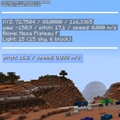
Have you a channel youtube and want to bring your Video to quality visitors?
Do you want your video to appear on our website?
Do you want to become partner with us?
Just 3 steps to become our partner:
Step 1: Make video review for mods, addons, plugins, ... which you like
Step 2: Upload this video to youtube and our link to your video description
Step 3: Send the youtube video link via message to http://fb.com/9lifehack or leave a comment in the post. We will add your video in the our post, it will help you have more view.
JOIN to get more youtube view with us!!!!









